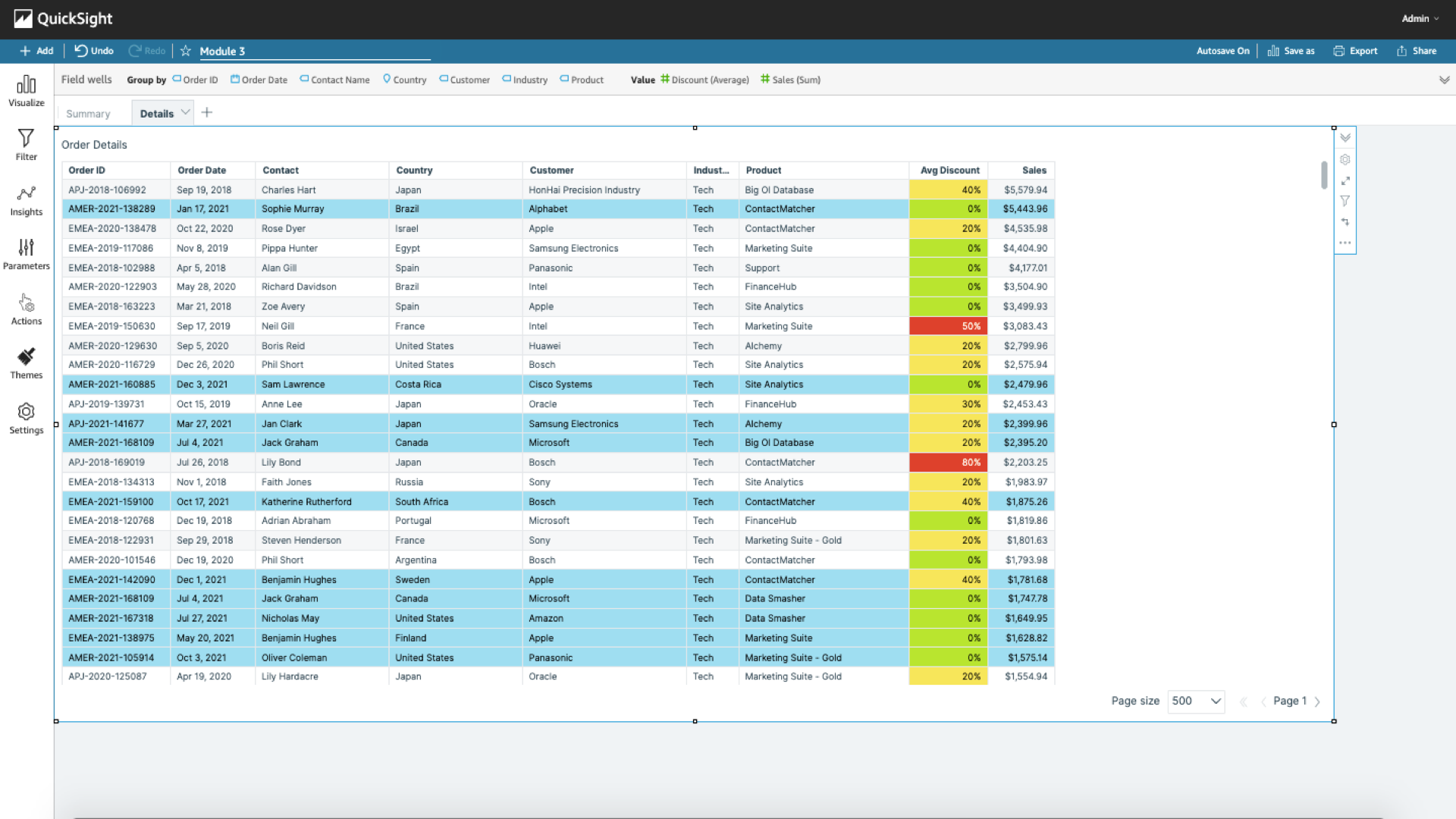Navigation Actions
Navigation Actions
Navigation actions are primarily designed to take the user to other sheets based on a selection, often with filters.
For example, take the user from a sheet with summary metrics to a sheet with more detail on selection.
-
Select the original chart. In this case the pie chart. In the left navigation bar, select Parameters > Create one….
-
Set the option name (eg
Industry). Select Create.
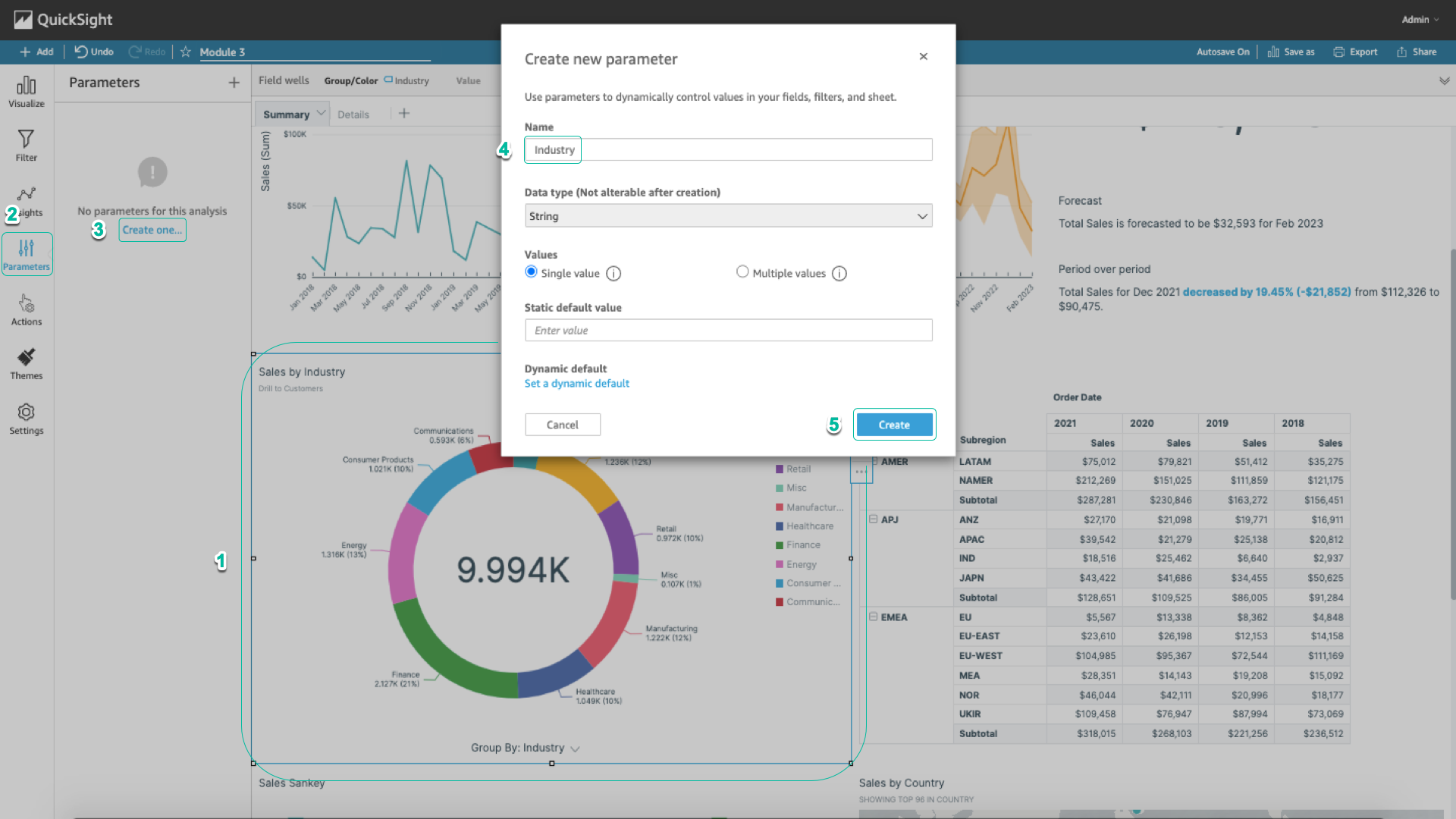
- Select Custom actions.
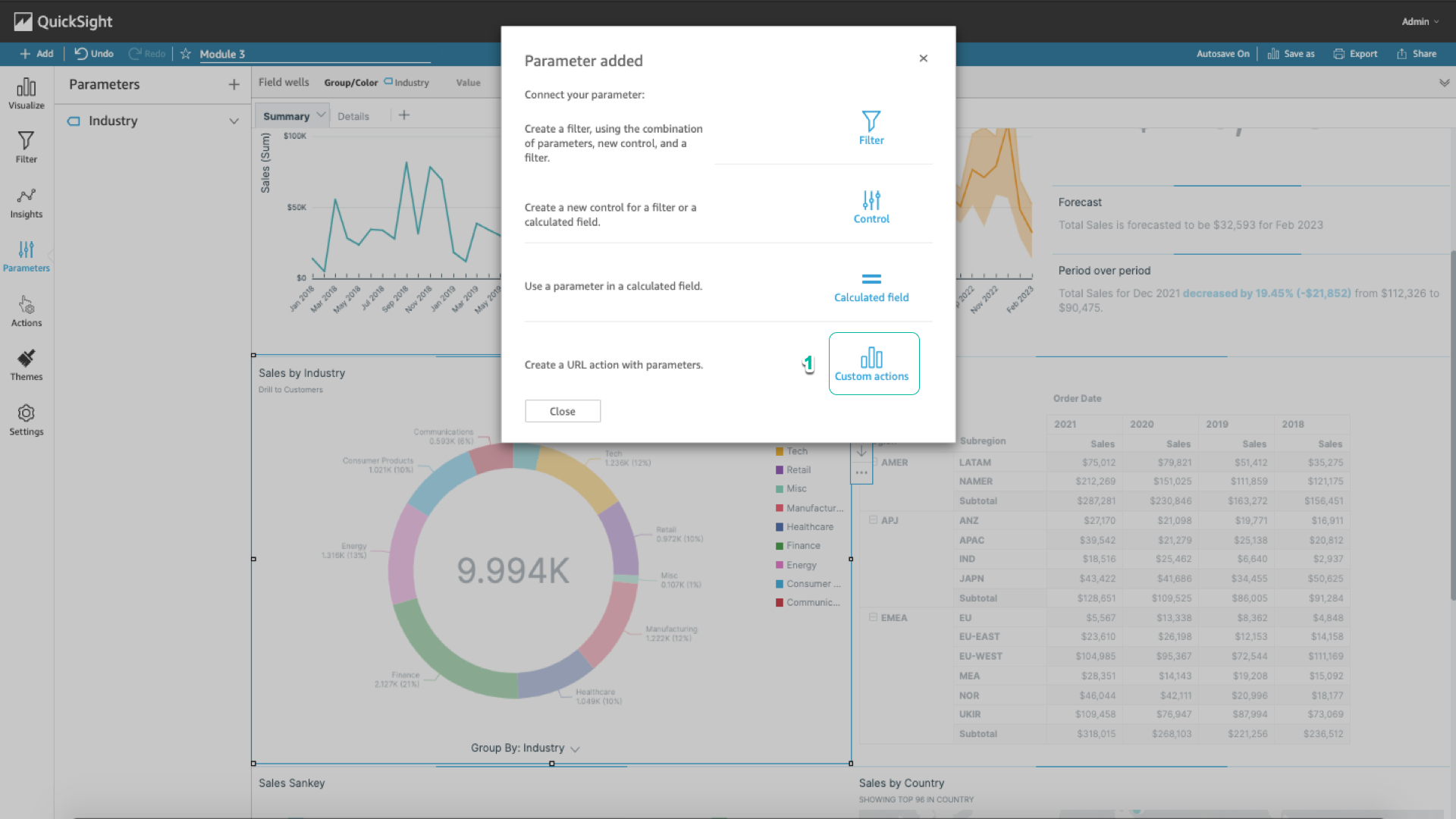
- Select the + icon to the right of the Actions column.
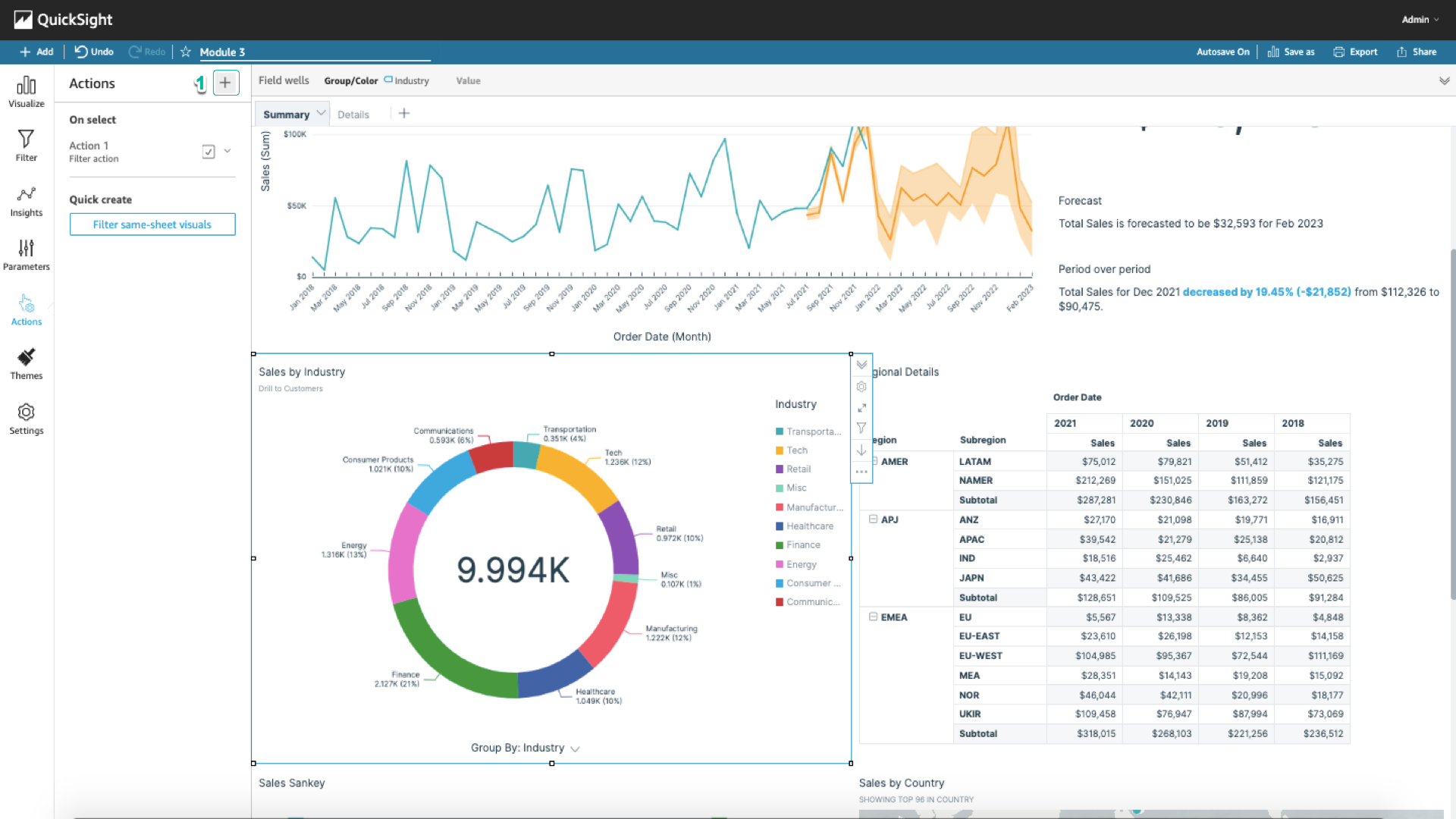
- Set an arbitrary action name (eg `See orders from «Industry» customers).
If you don’t want to type «Industry», you can select the … icon in the right corner and select «Industry».
- In the Action type section, select Navigation action. Under Target sheet, select Details. Select the + icon to the right of the Parameters column.
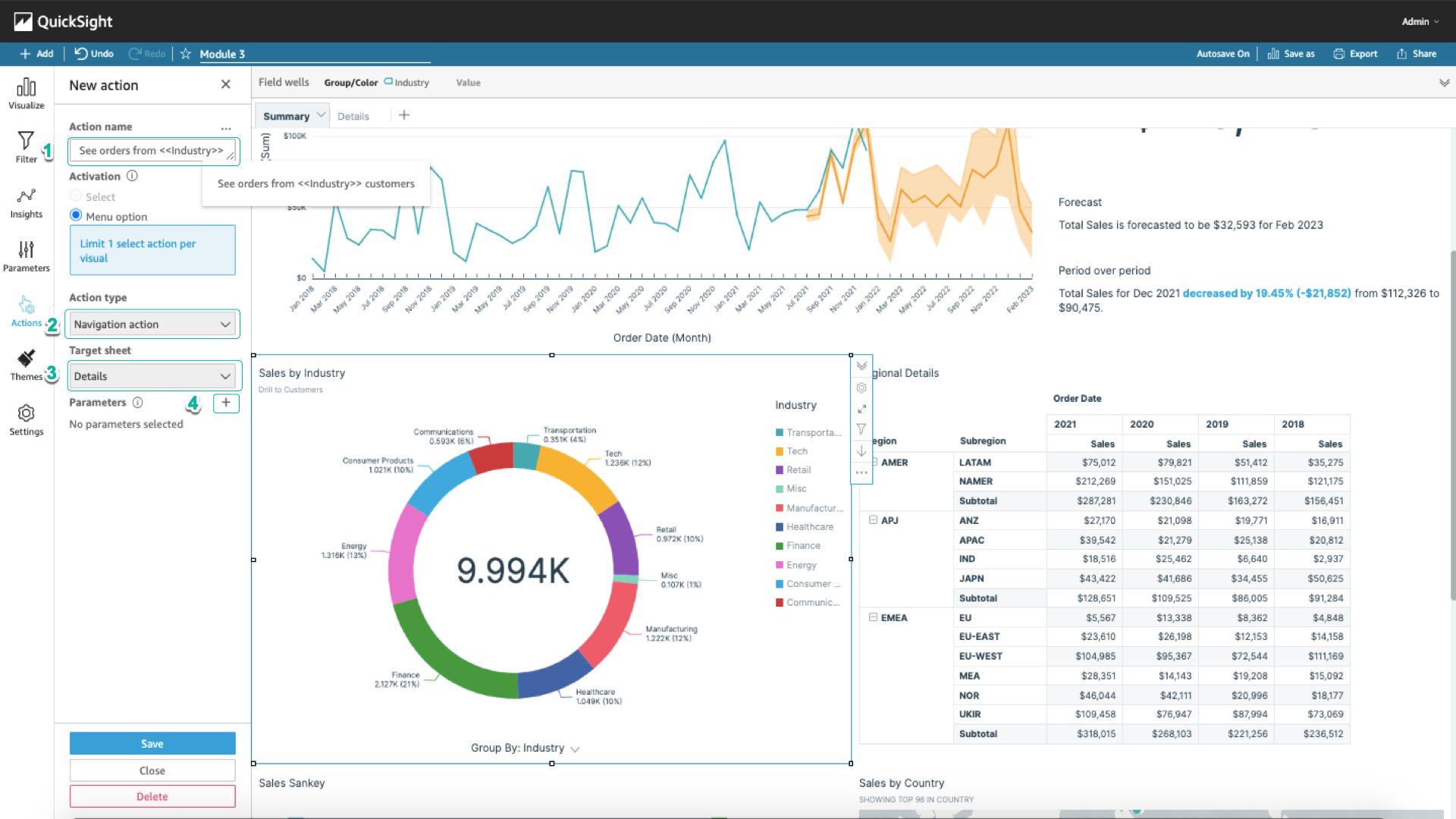
- Under Parameters, select Industry you just created in steps 1 and 2. Select Add > Save.
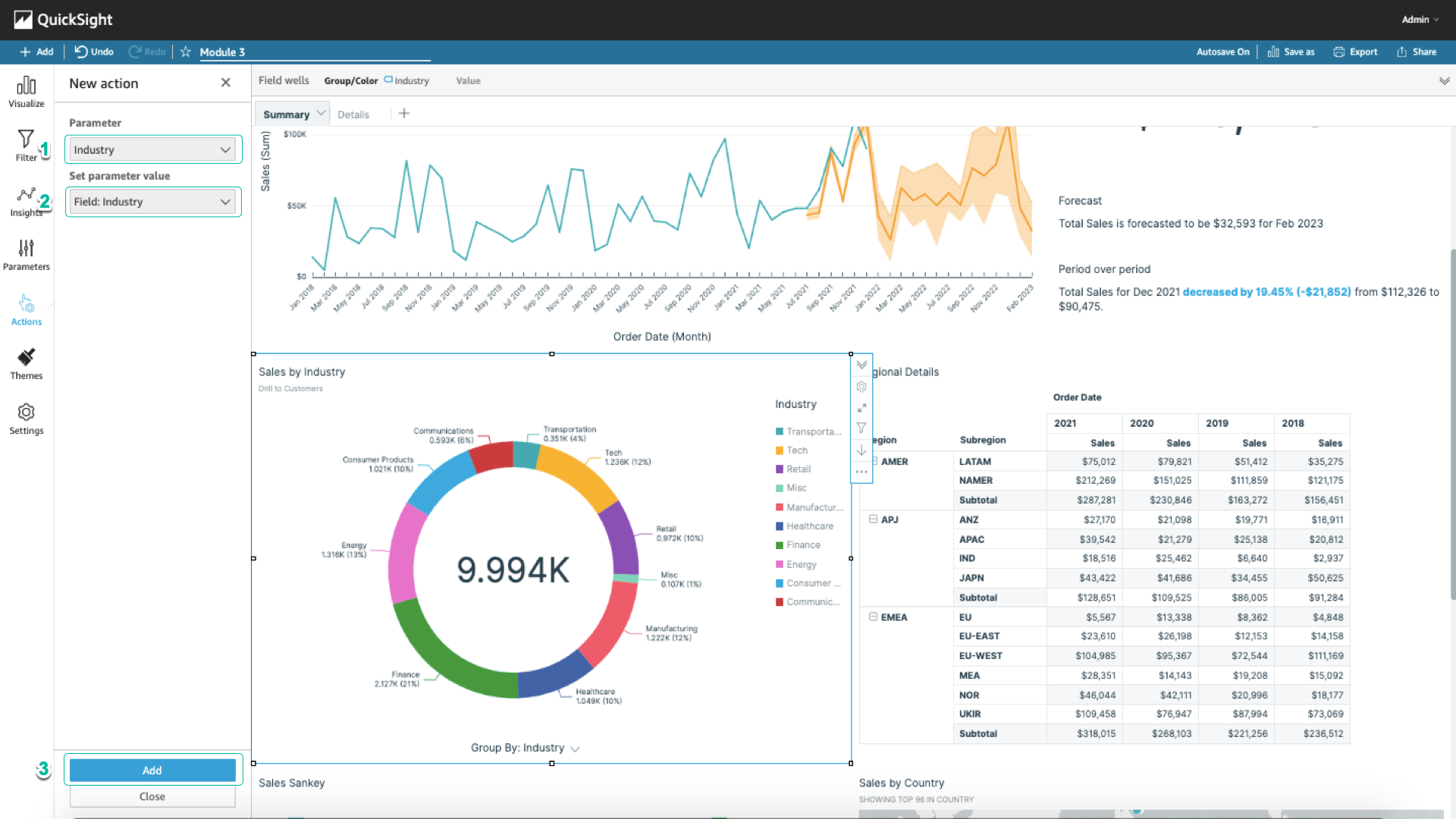
Now when you select an industry in the pie chart, you will see the option See orders from Tech customers. When selected you will be taken to the Details sheet.
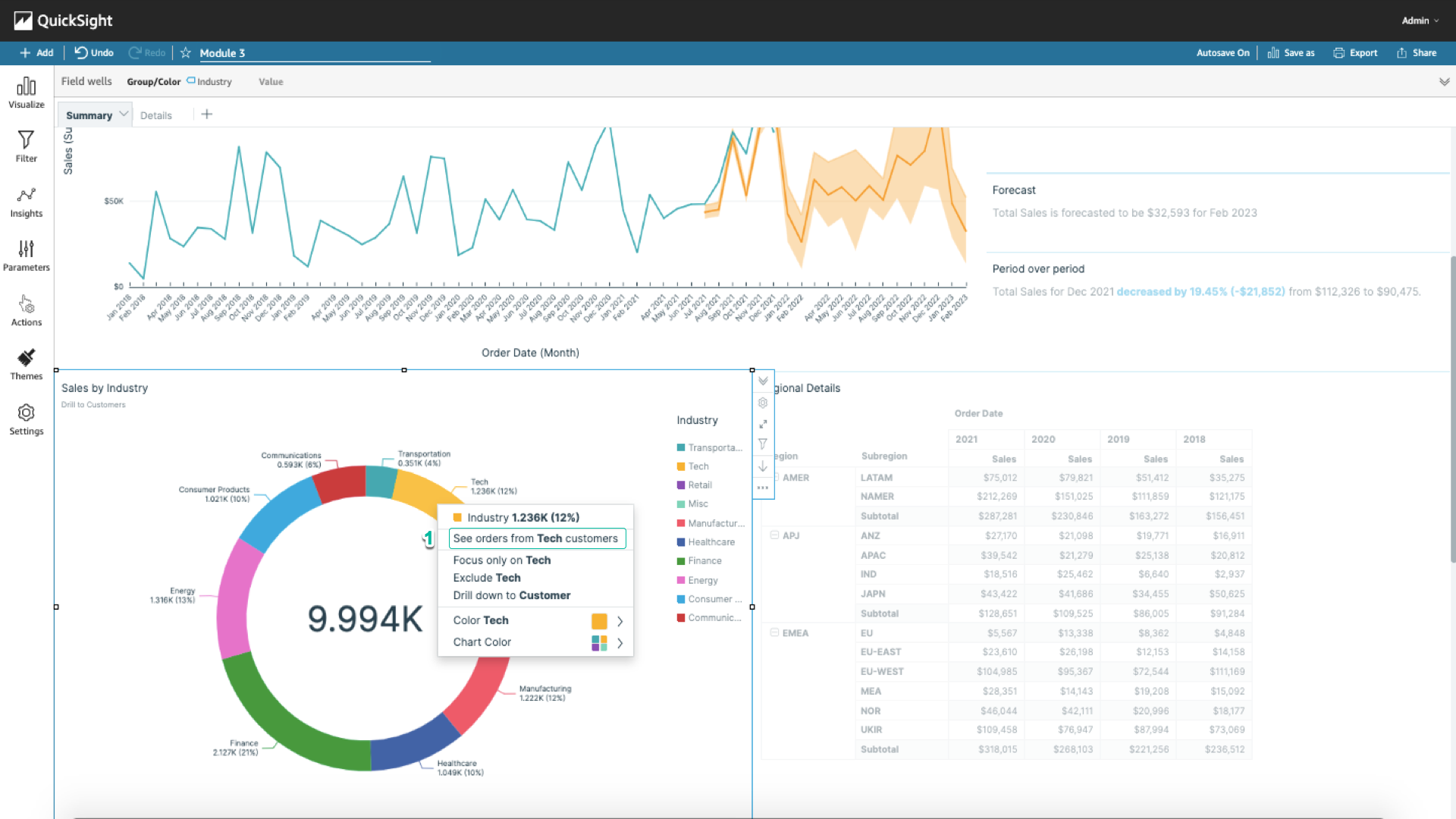
You can follow these steps to have the Details sheet filtered based on your industry selection:
- In the left navigation bar, select Filter > Create one… > Industry.
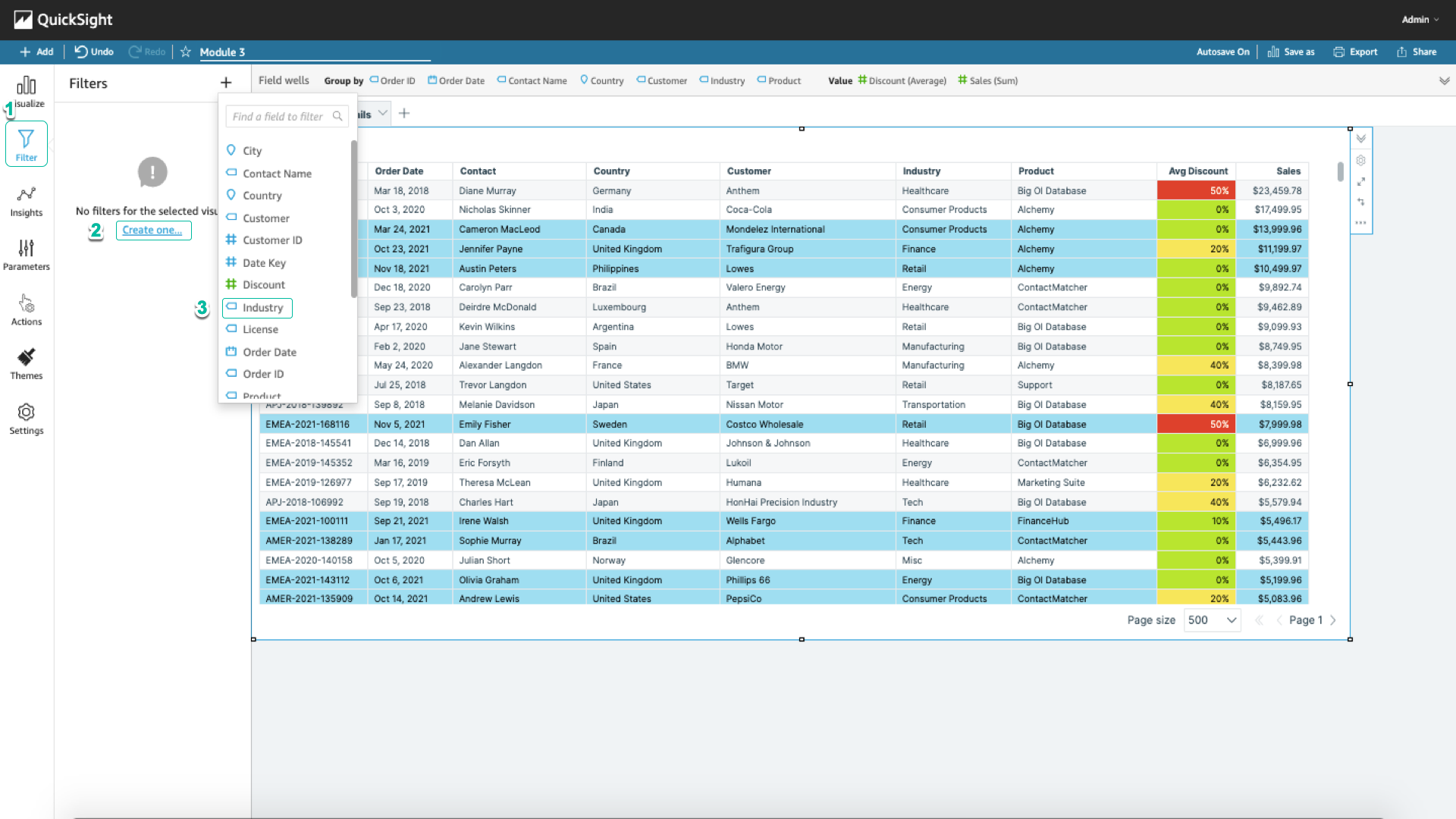
- Select Use parameters > Industry > Apply.
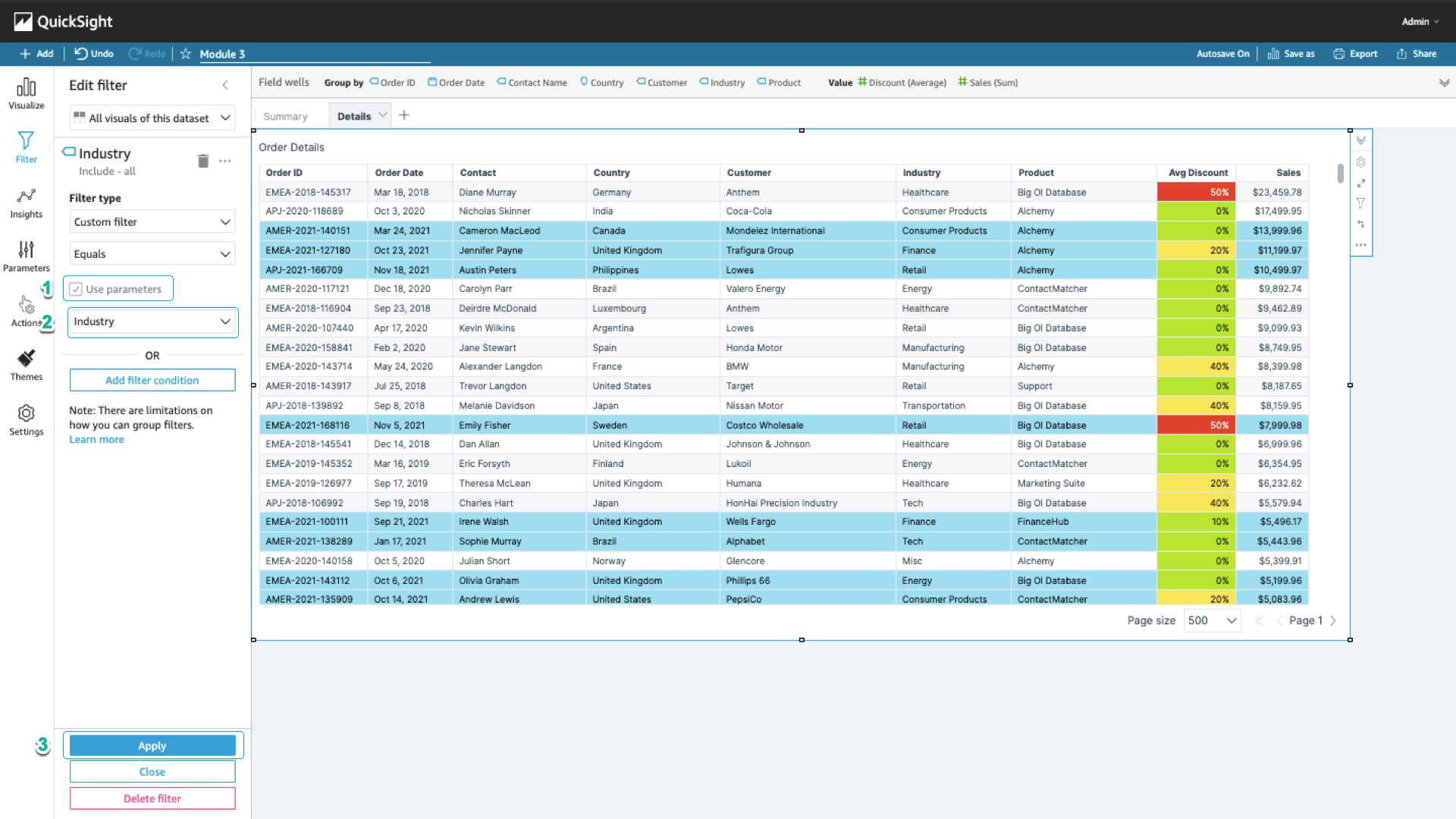
Now if you select the Tech industry, the Details sheet only shows the Tech industry data.