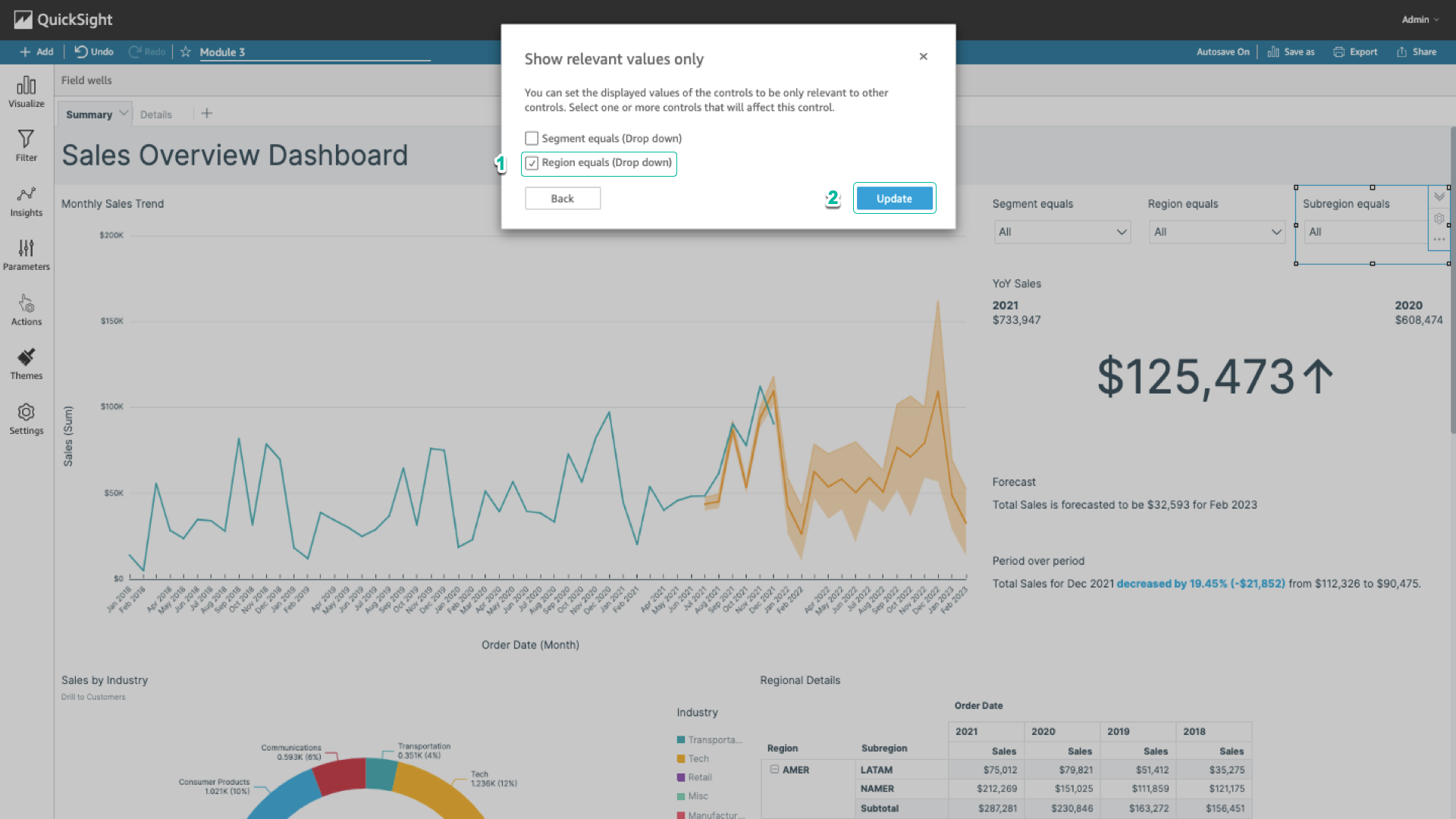Filter Settings
Install filters ( Filter )
Cascading Filter limits the options displayed in one filter based on the selection made in another filter. For example, filter a list of cities based on a selection in the country filter. Little features like these save users time and make the dashboard highly interactive.
- In the left navigation bar, select Filter. Select the + icon to the right of the Filter column. Select Region.
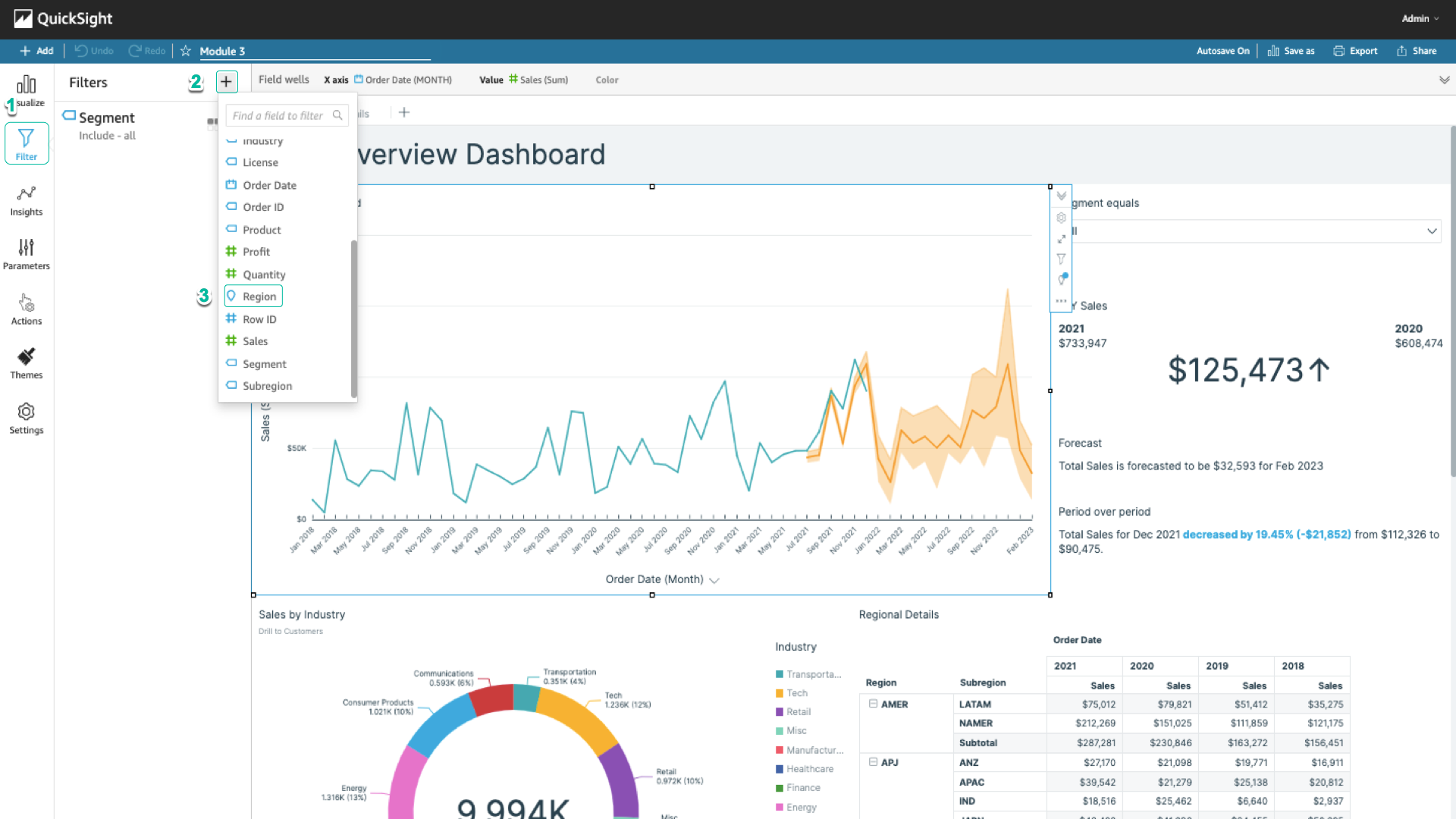
- Select the filter you just created. Select the Only this visual section arrow and select All applicable visuals.
- Select the … icon in the right corner of the filter and select Add to sheet.
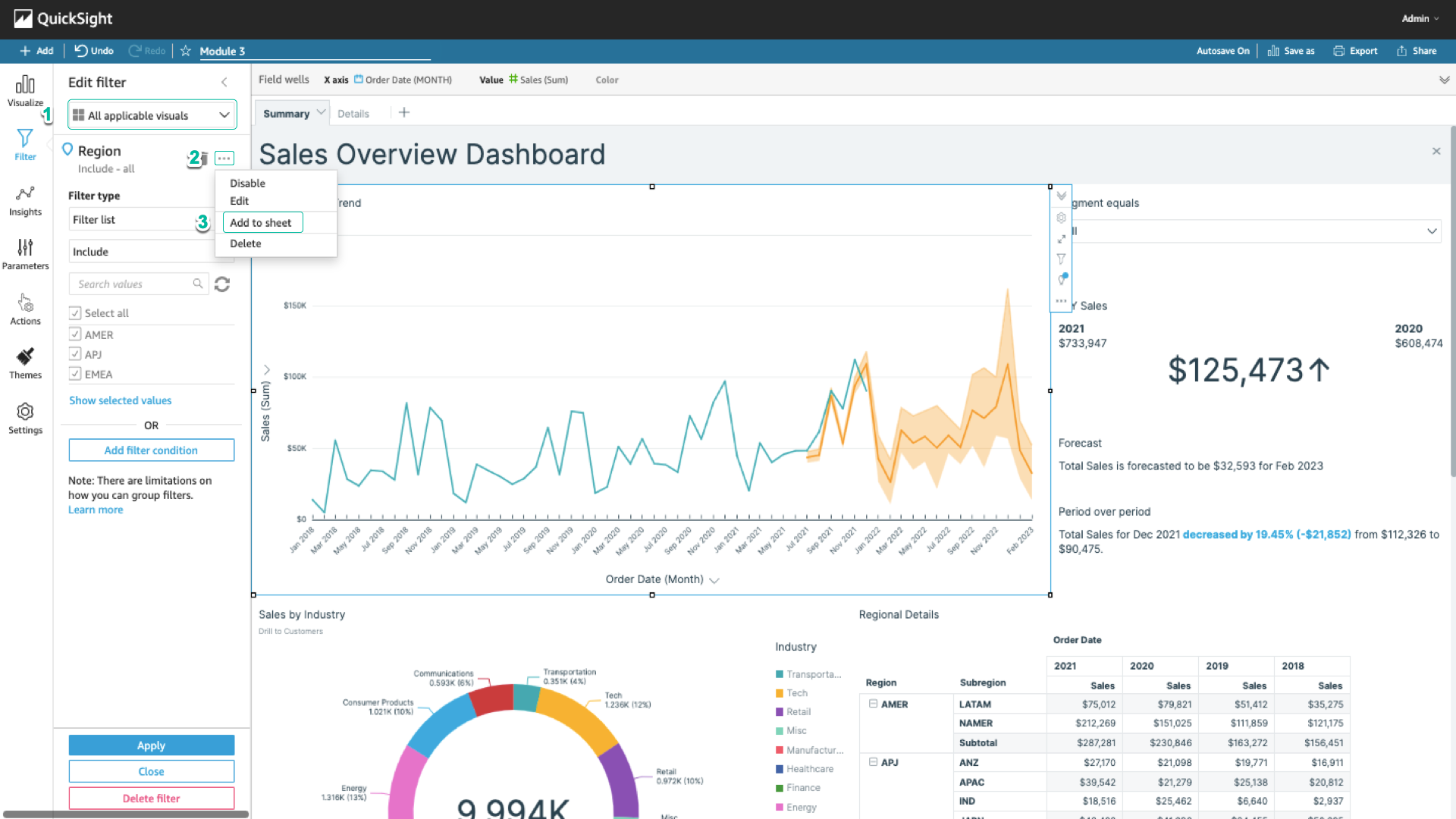
- Repeat the above steps for Subregion. In the left navigation bar, select Filter. Select the + icon to the right of the Filter column. Select Subregion.
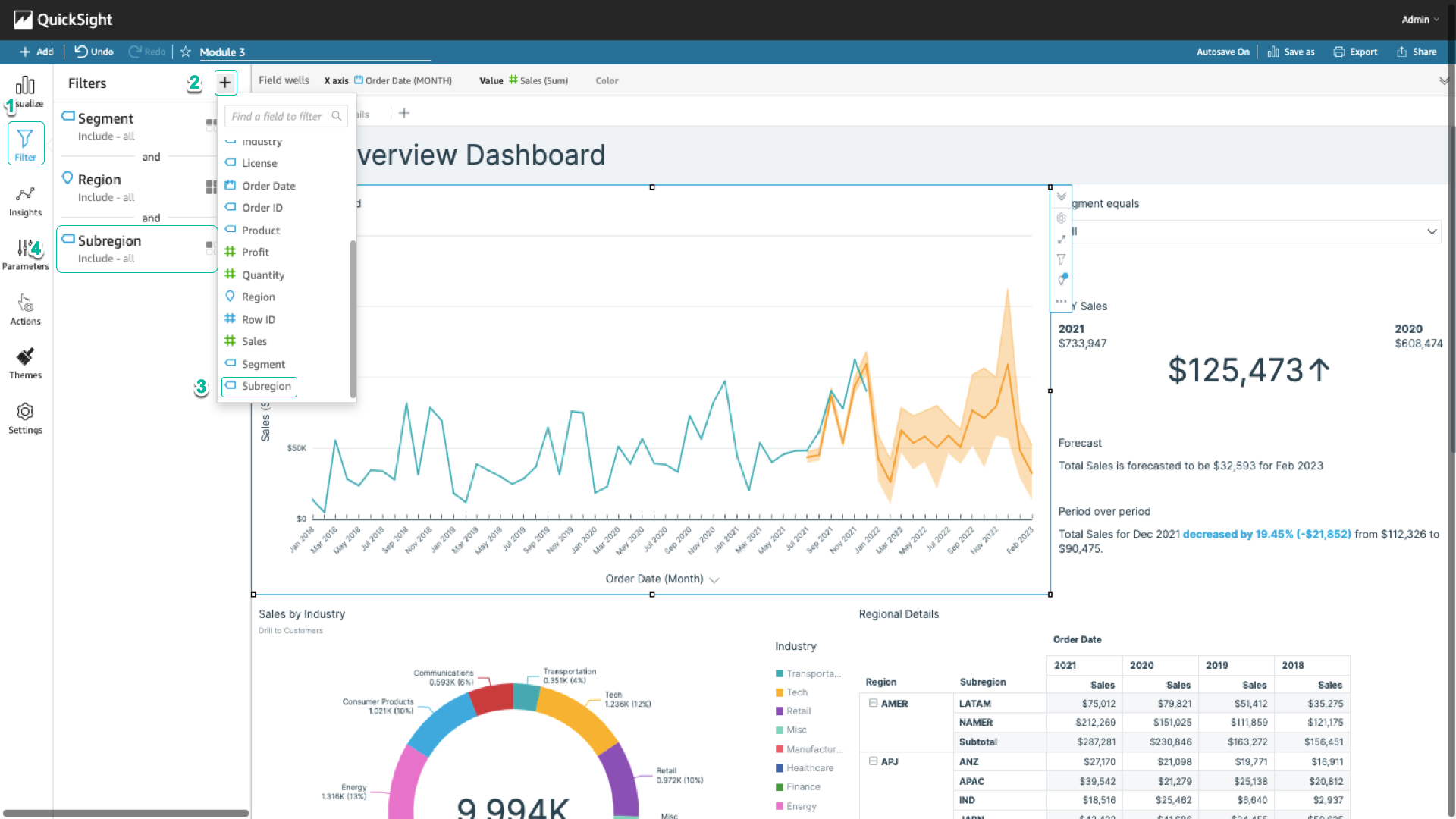
- Select the filter you just created. Select the Only this visual section arrow and select All applicable visuals.
- Select the … icon in the right corner of the filter and select Add to sheet.
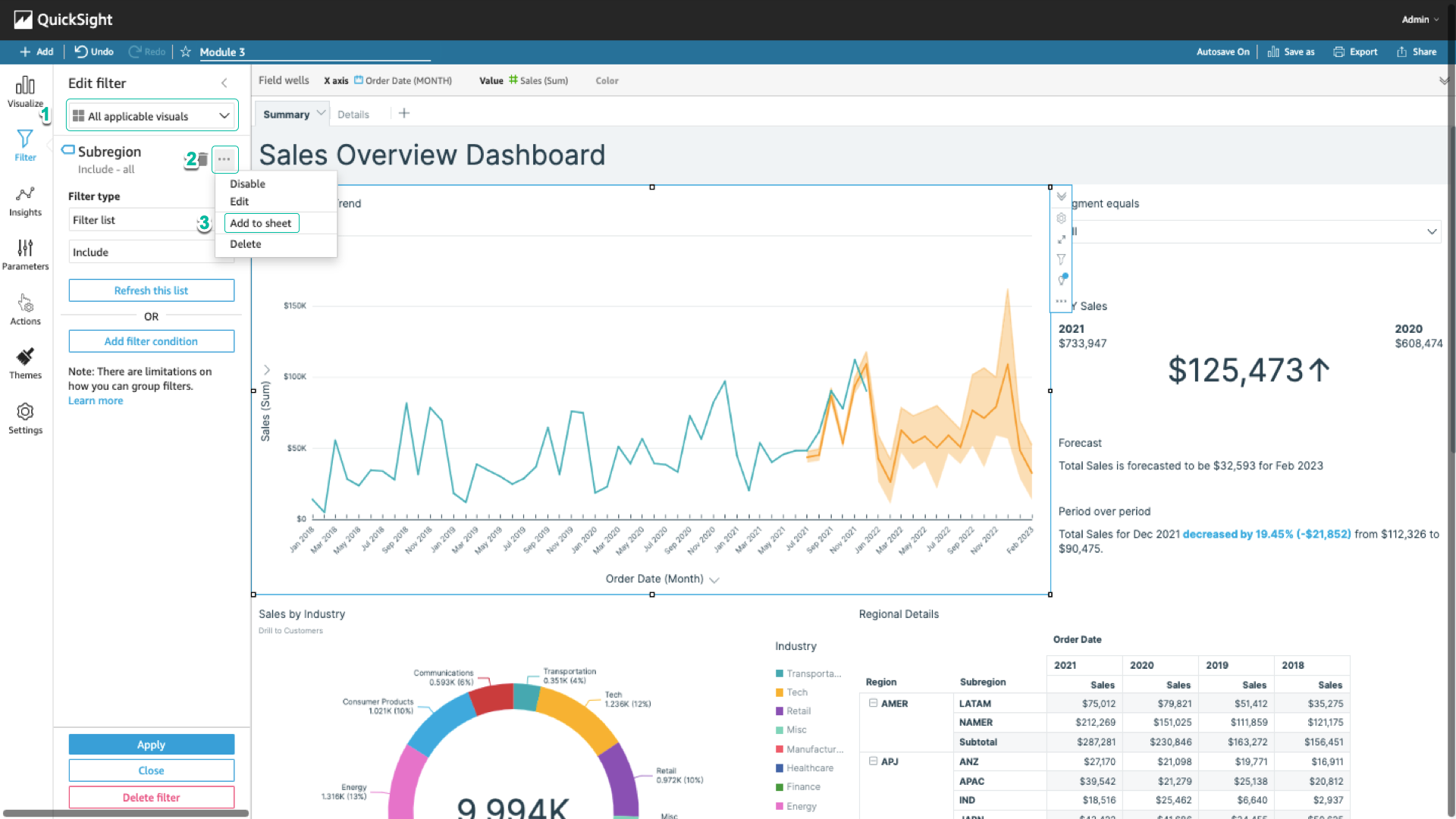
- Collapse controls to fit in the dashboard.
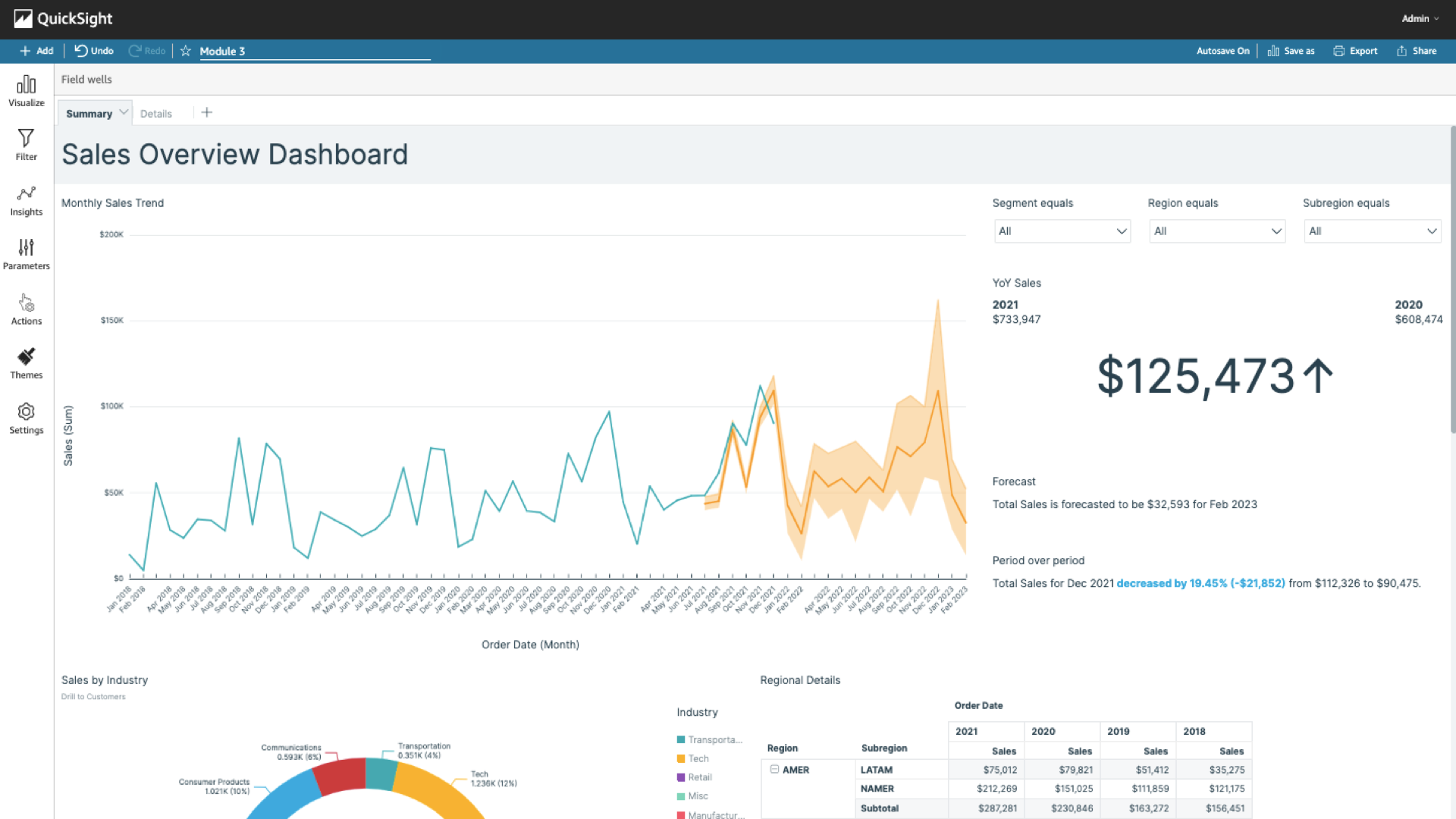
- Select the gear icon in the right corner of the Region filter.
- In the Style section, select Dropdown > Apply.
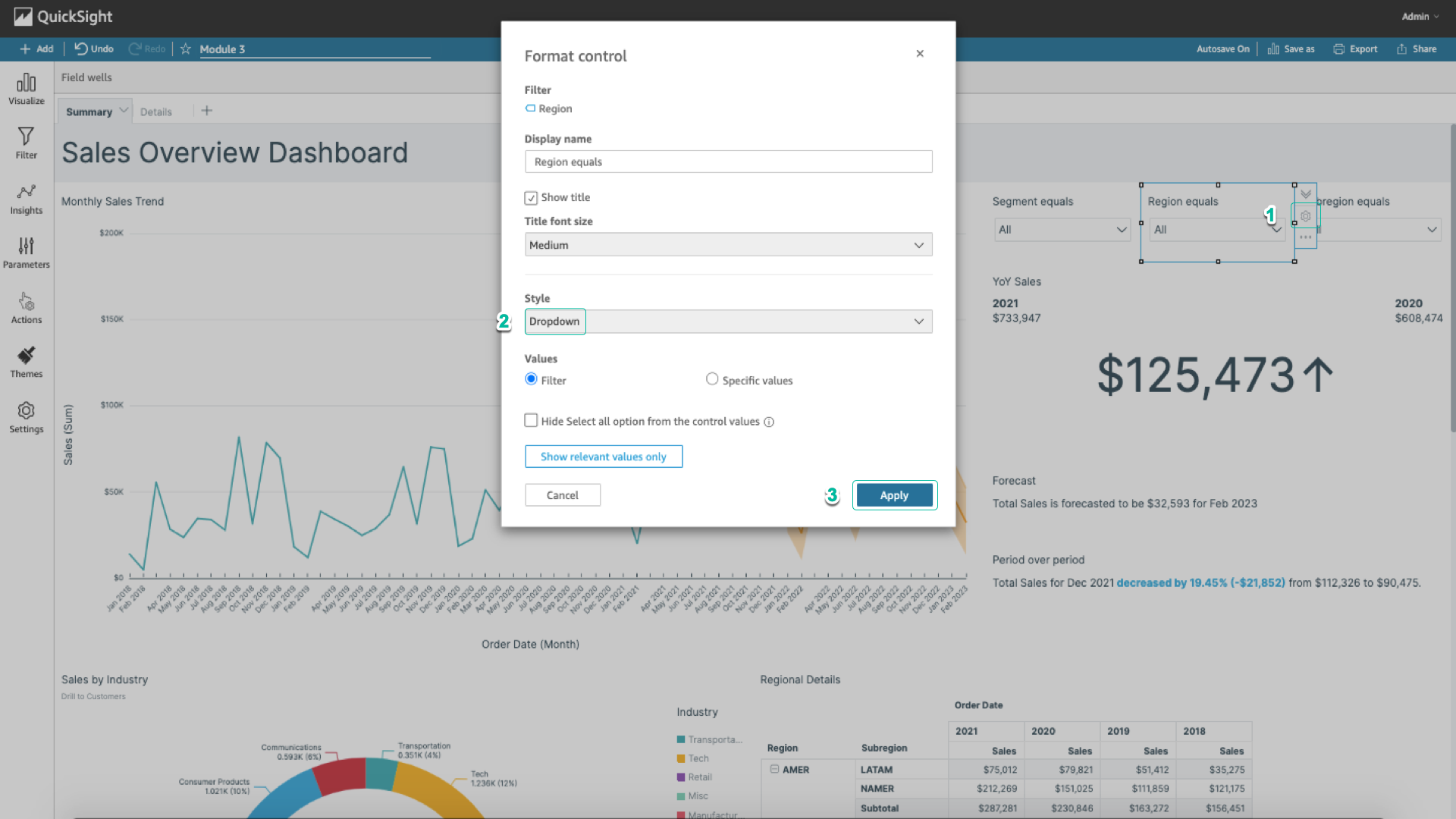
- Select the gear icon in the right corner of the Subregion filter.
- Select Show relevant visuals only.
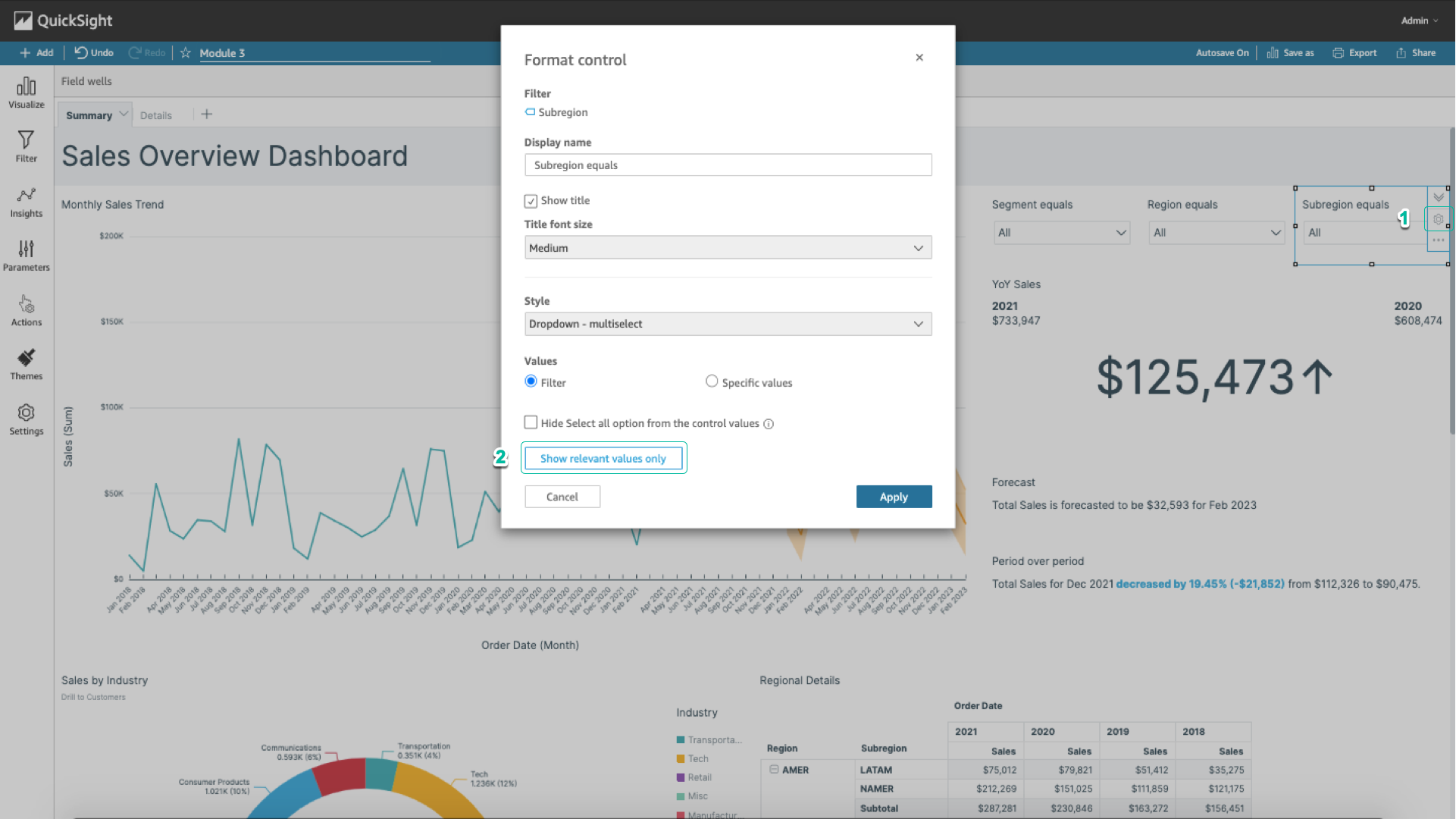
- Select Region equals (Drop down) > Update.
- Select Apply.