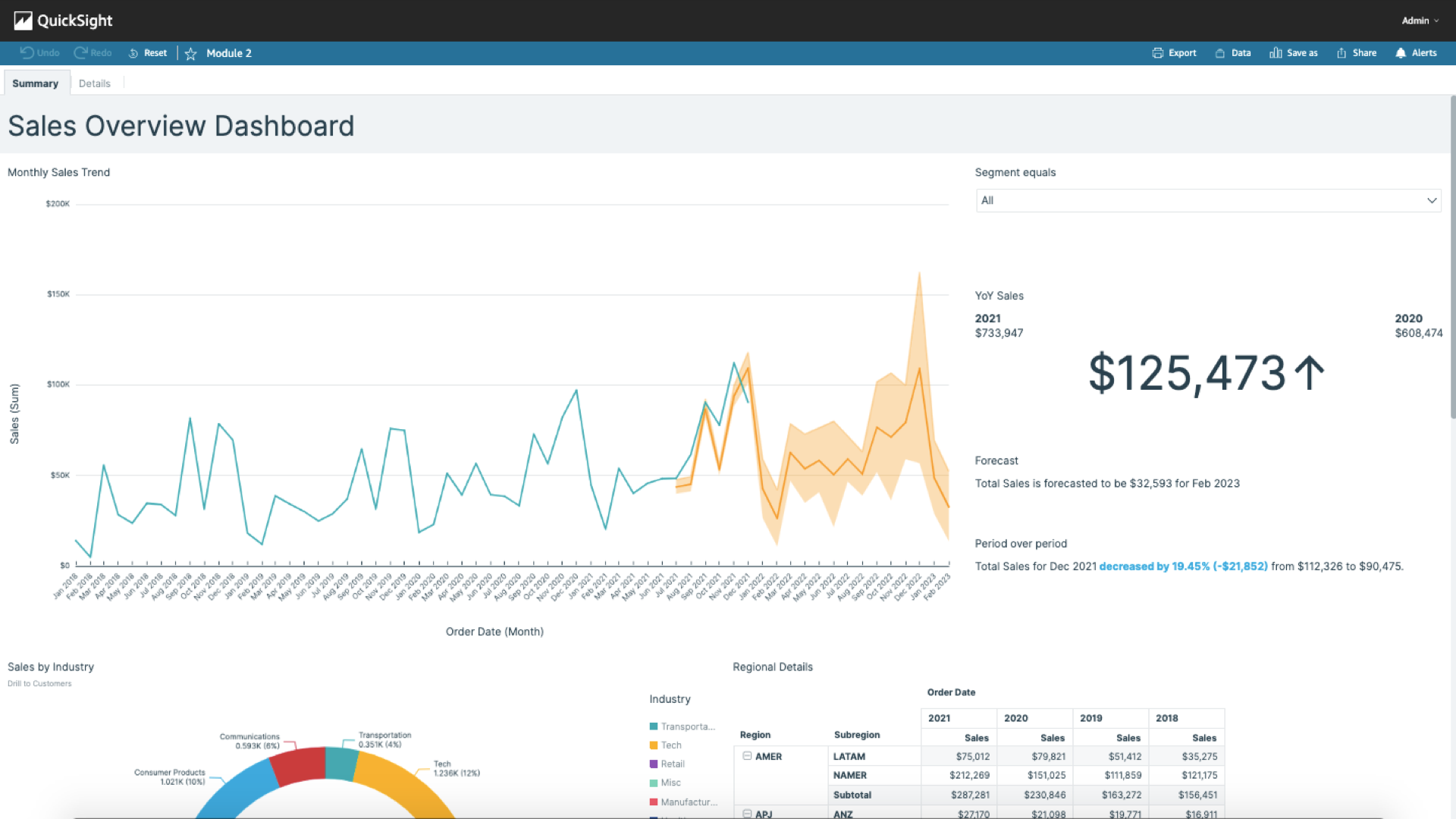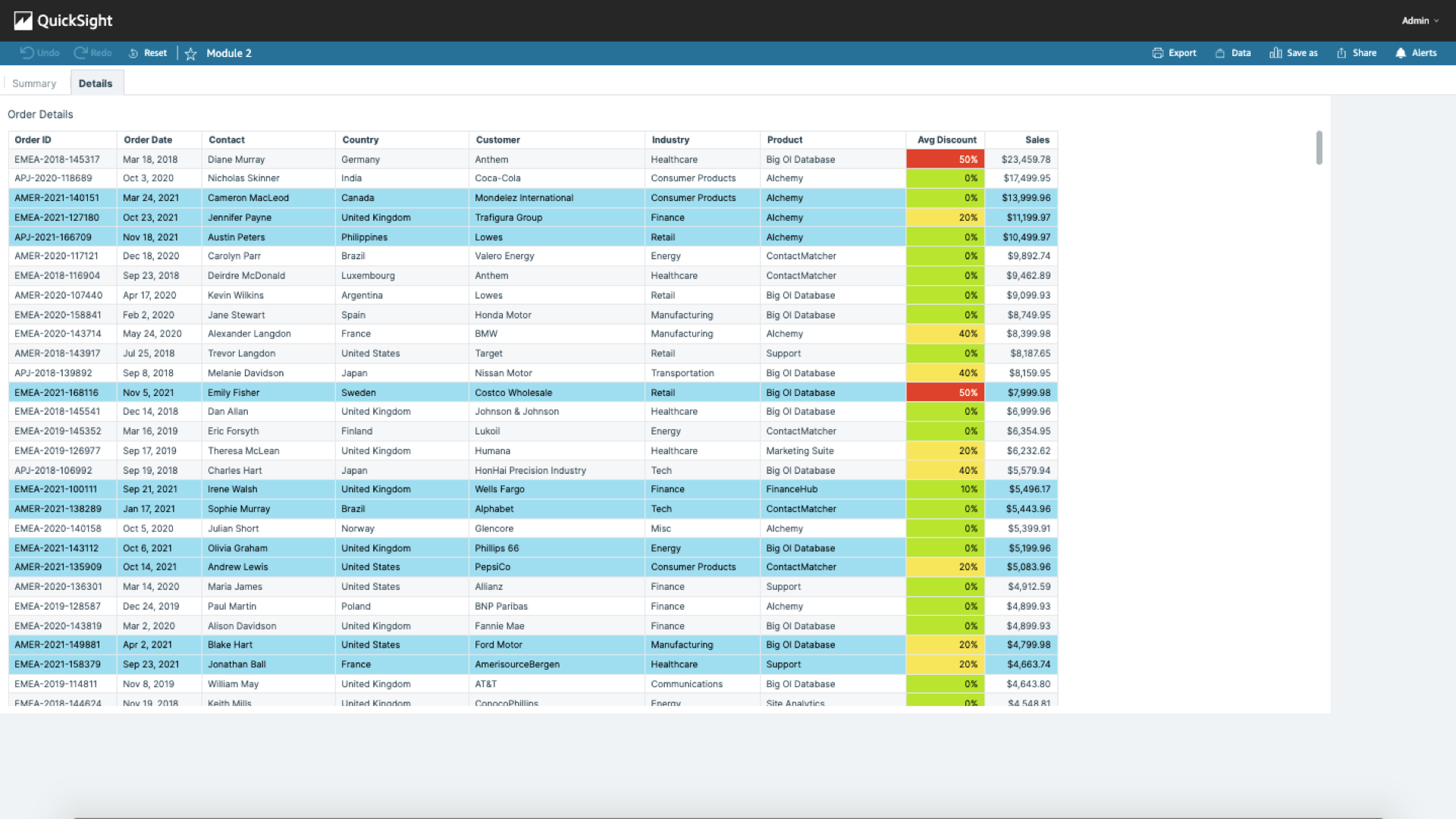Data Details Table
Content
Format sheet
- To rename the sheet, select the arrow next to the sheet to be renamed, select Rename and enter an optional name (eg
Summary).
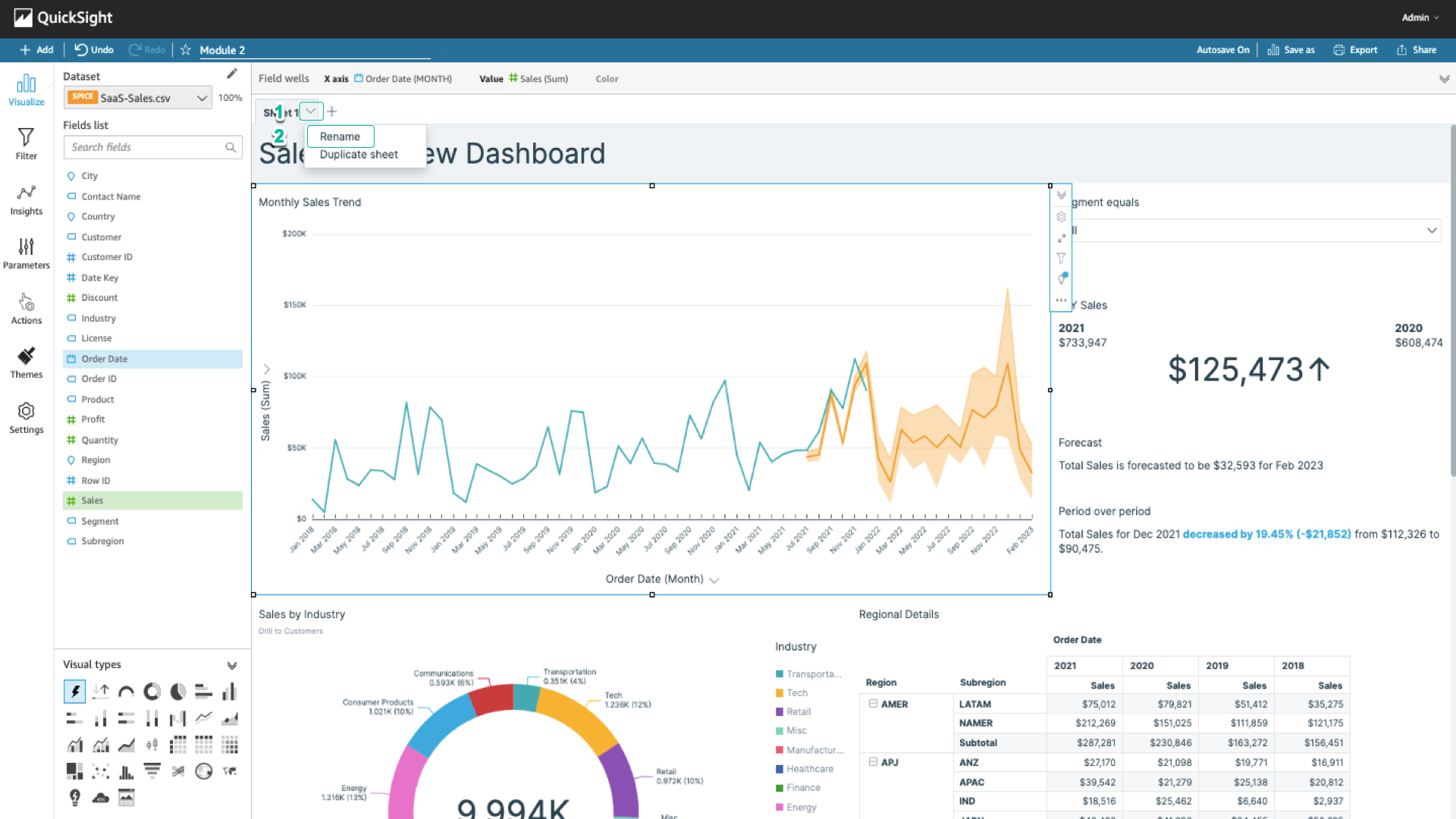
- Select the + icon next to the Summary sheet. Repeat the above step to rename it to Details.
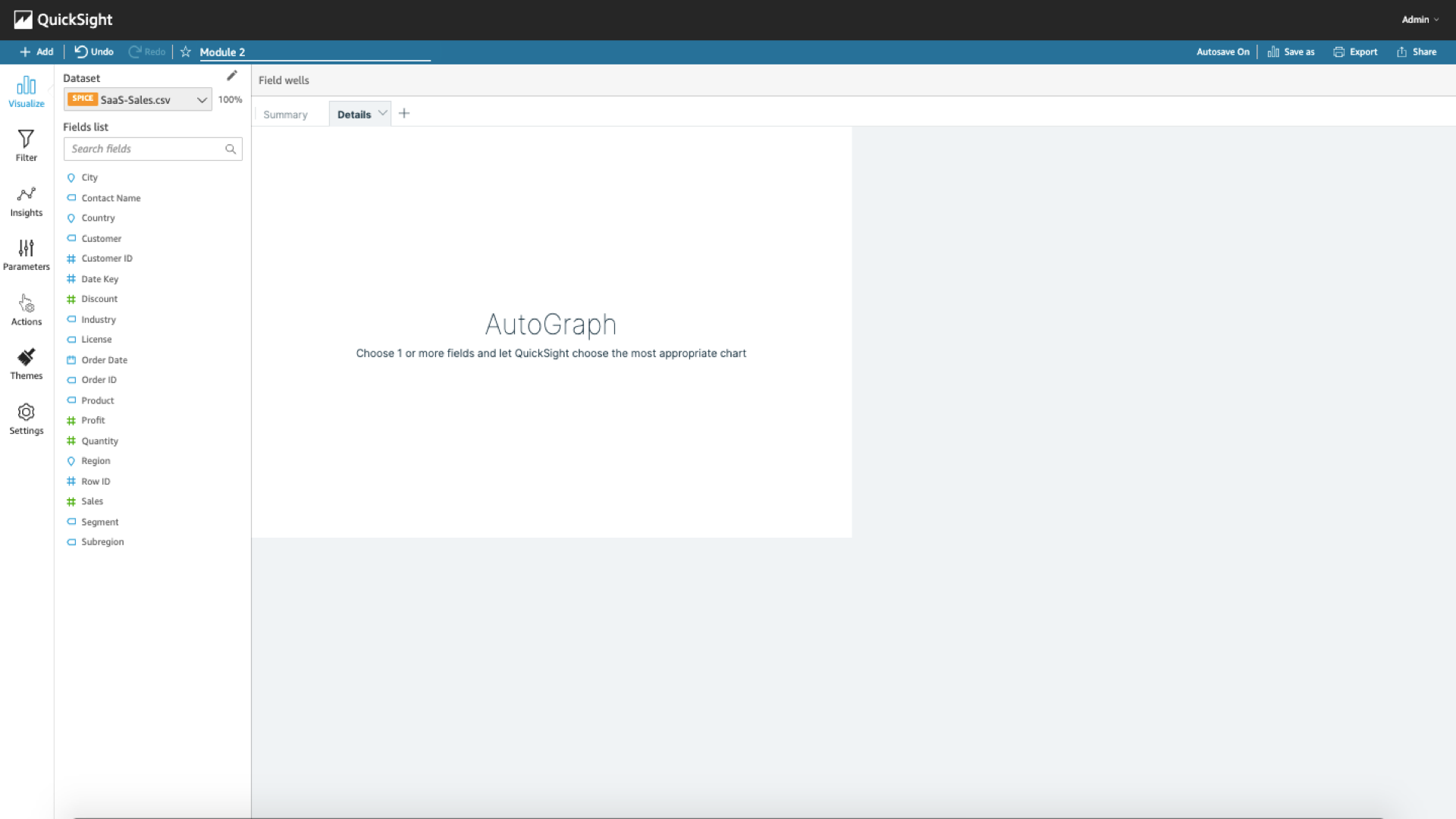
Create detailed data table
-
In the Fields list, select Order ID, Order Date, Contact Name, Country, Customer, Industry, **Product **, Discount and Sales.
-
Select the arrow next to Discount (Sum) > Aggregate: Sum > Average to convert the total discount to the average discount.
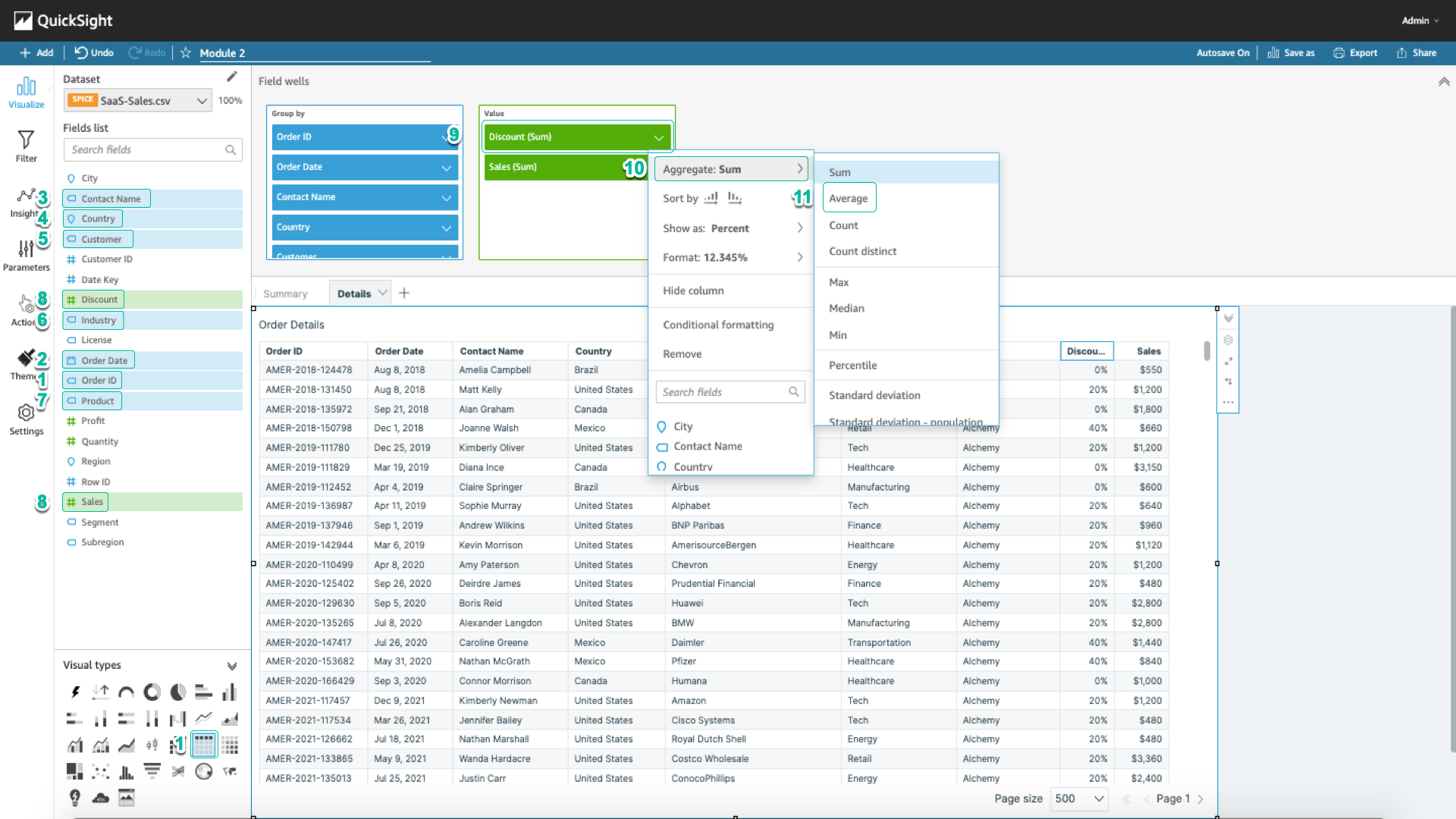
- Select the arrow next to Sales (Sum) > the decrease icon to sort the data from large to small.
- Select the arrow next to Sales (Sum) > Show as: Currency > Format > More formatting options…
- In the Field section, select Data Type and change it to Currency. In the Decimal places section, select 2. Thus, when you use this field, the data will be displayed in dollars and dong.
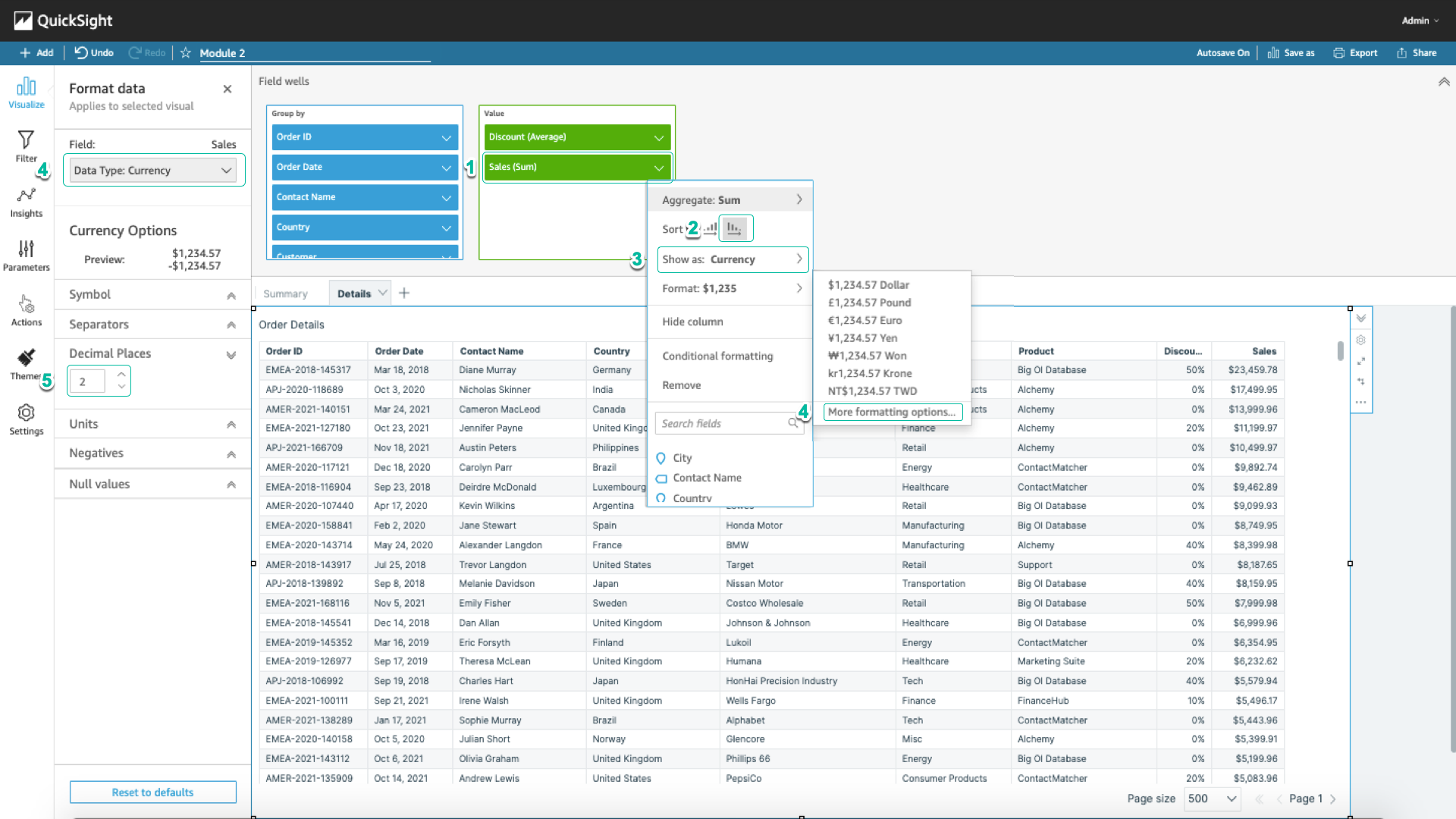
Conditional formatting
- Select the symbol … in the right corner of the chart, and select Conditional formatting.
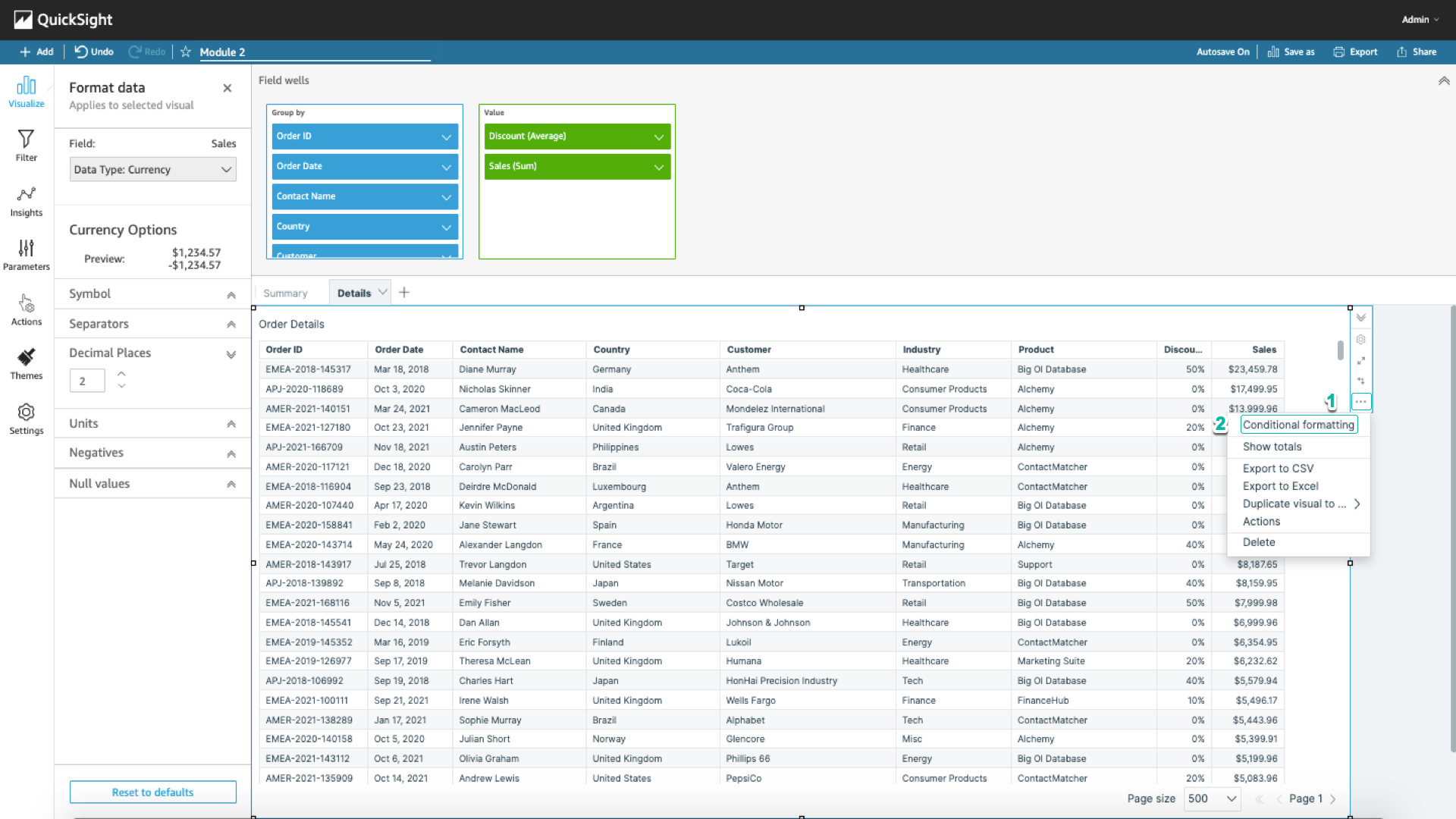
- Select Select a column > Discount.
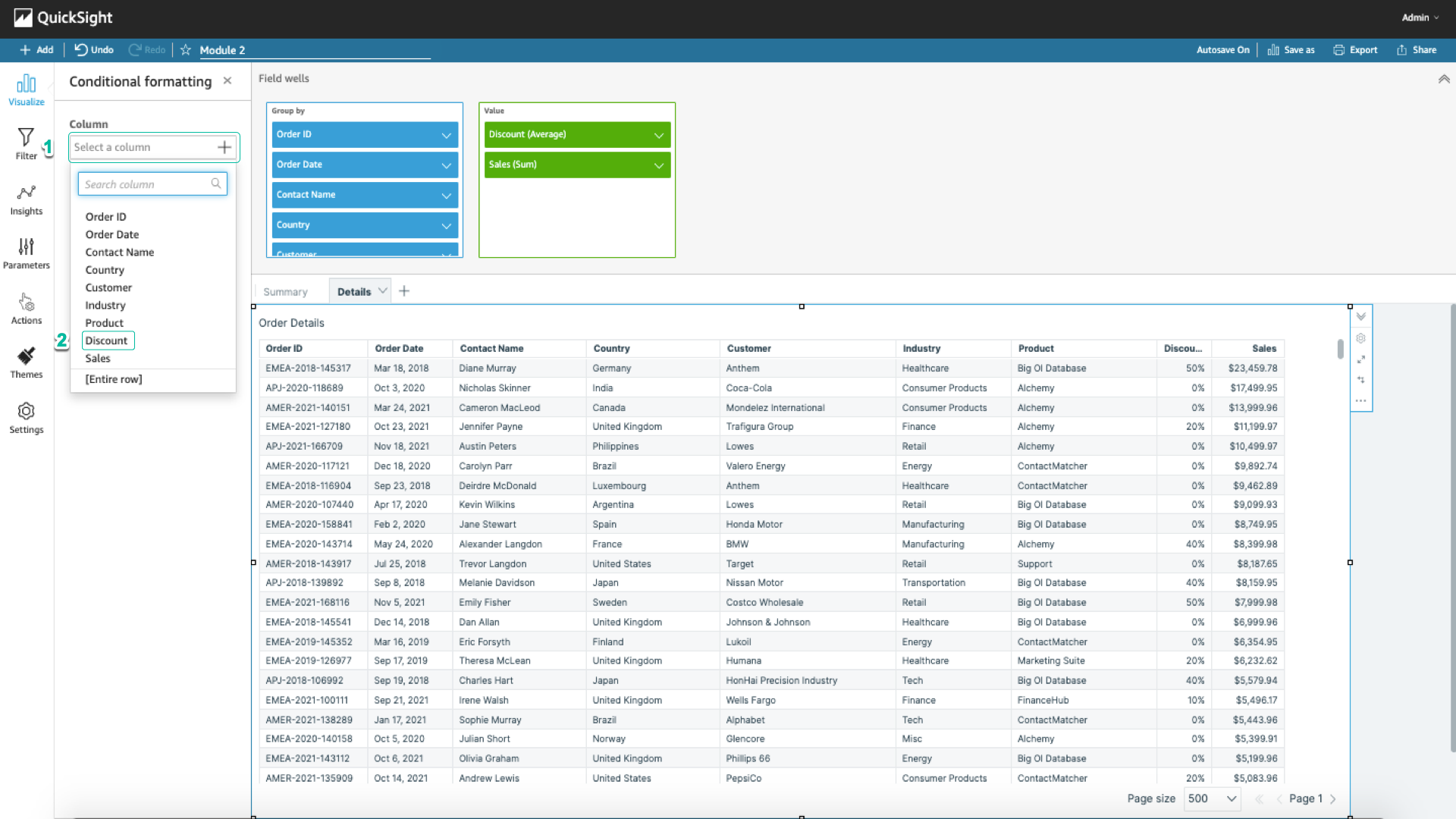
- Select Add background color.
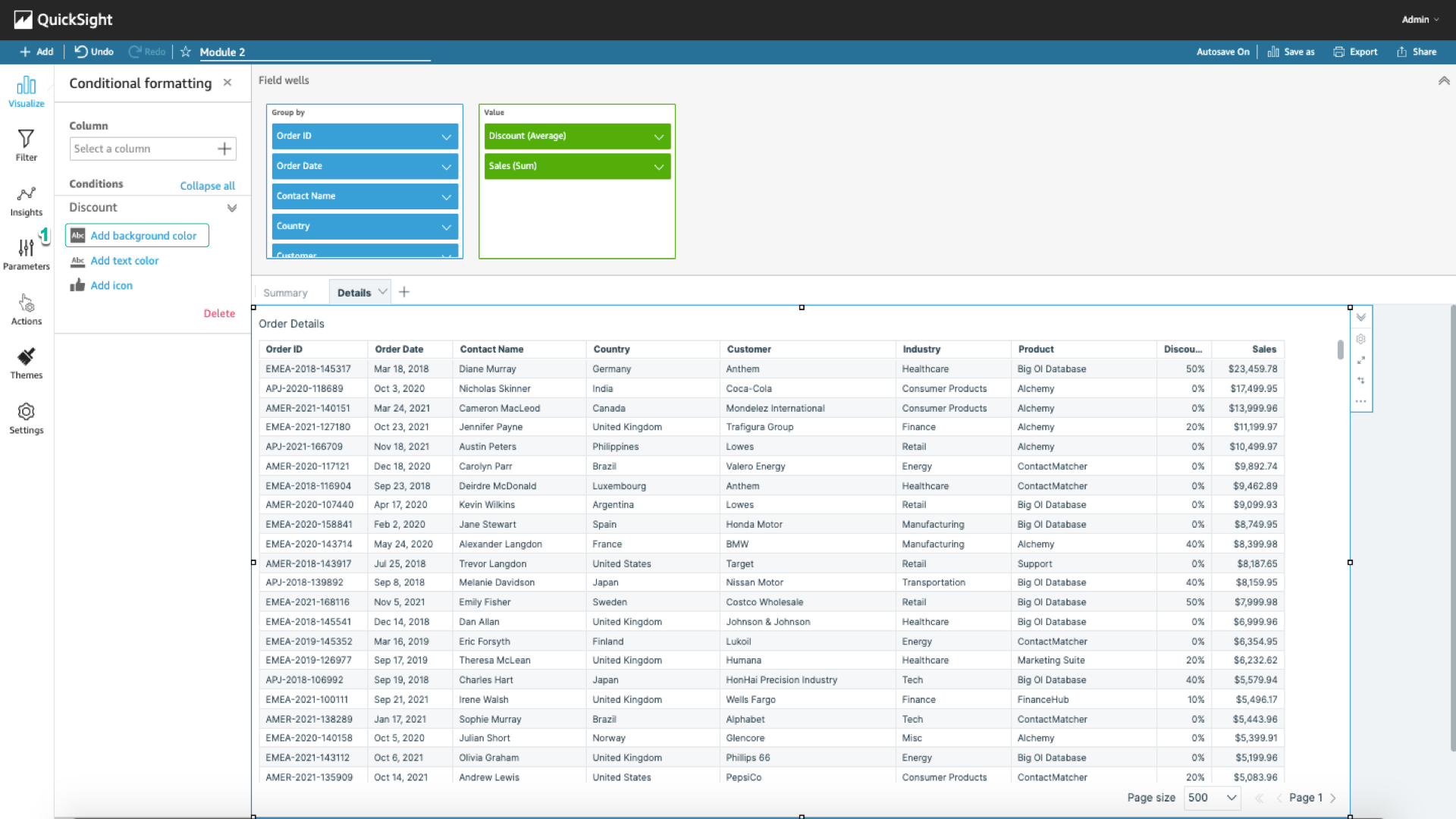
- In Conditional #1, select Greater than or equal to. In the Value section, the condition is at 0.5, and choose any color (eg red). Select ADd condition.
- In Conditional #2, select Greater than or equal to. In the Value section, the condition is at 0.2, and choose any color (eg yellow). Select ADd condition.
- In Conditional #3, select Less than. In the Value section, the condition is at 0.2, and choose any color (eg green).
- Select Apply > Close.
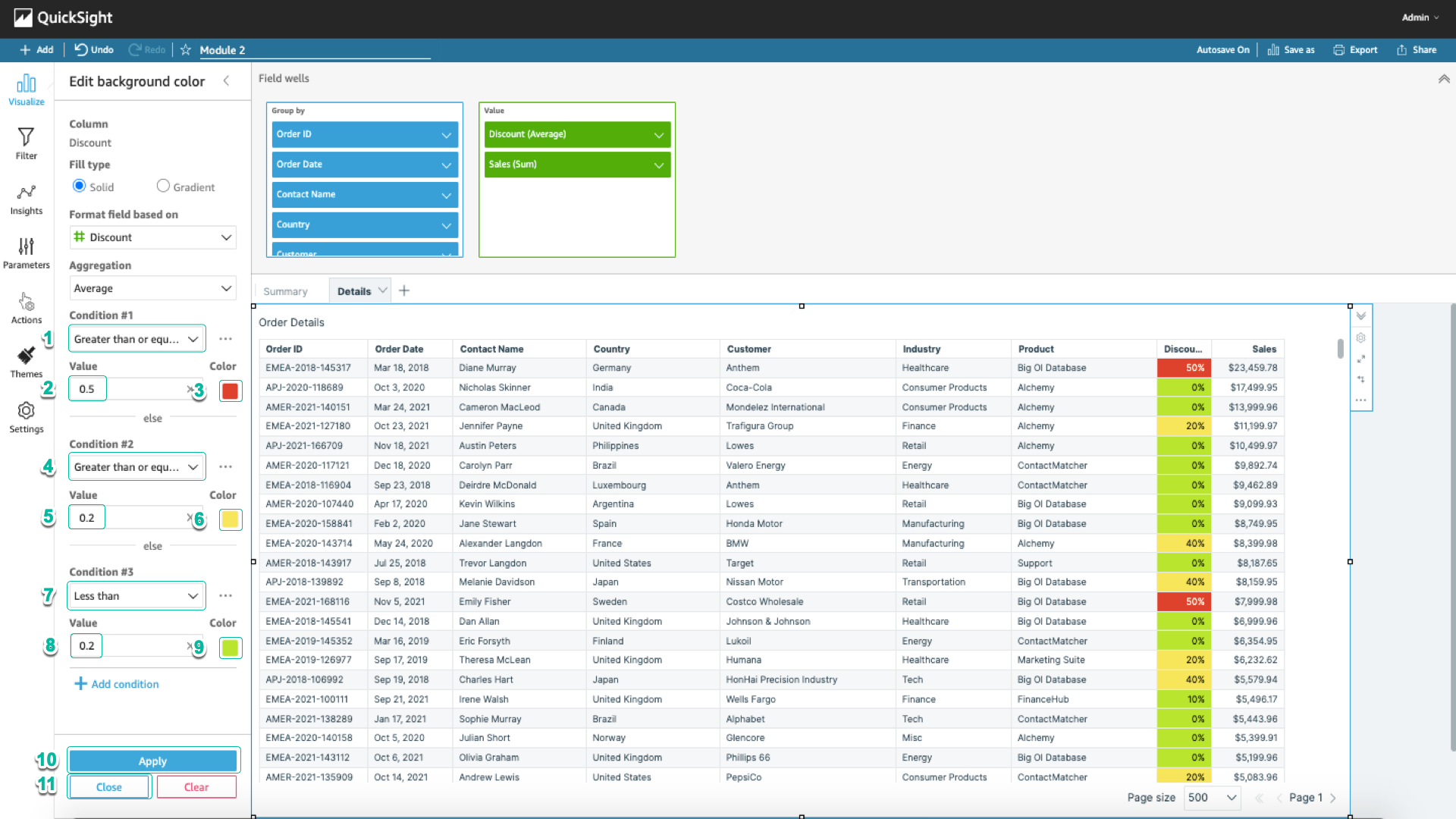
- Select Select a column > [Entire row].
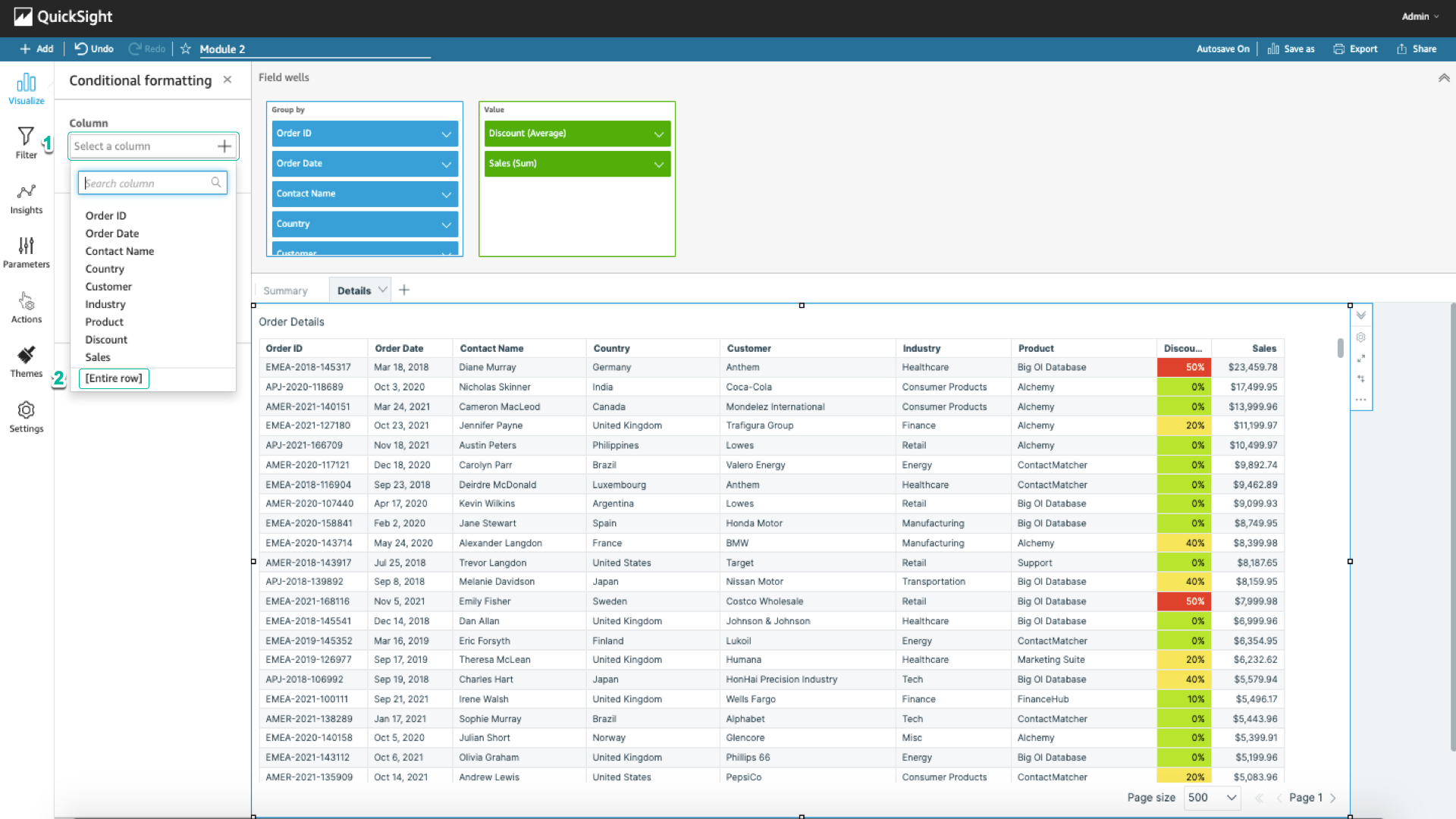
- In Format field based on select Order Date, in Conditional select After. Under Date, select January 1, 2021, and choose any color (eg blue). Select Apply > Close.
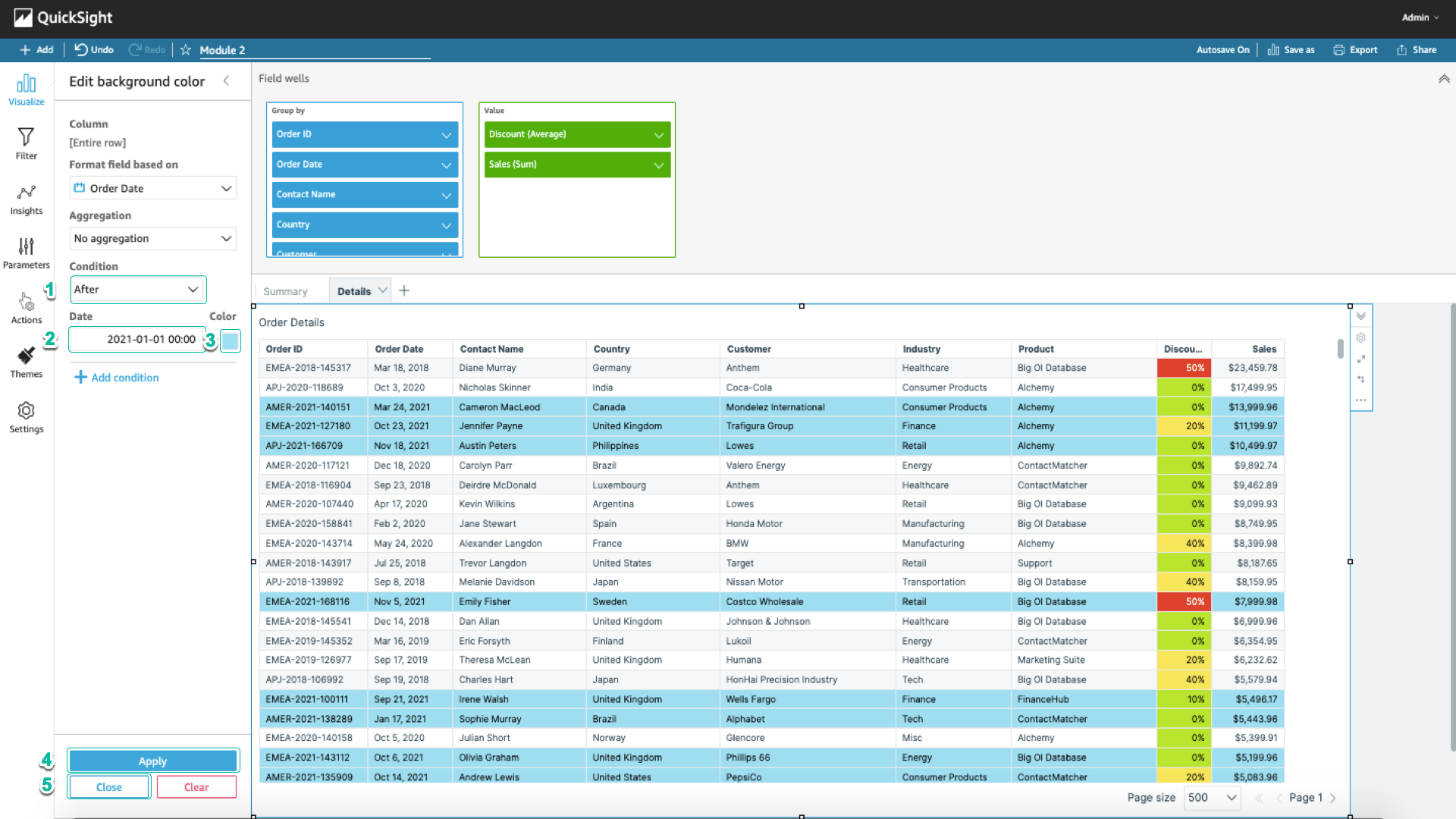
Data table format
- Select the gear icon in the right corner of the chart. Select Group-by column name. In the Contact Name section, select
Contact.
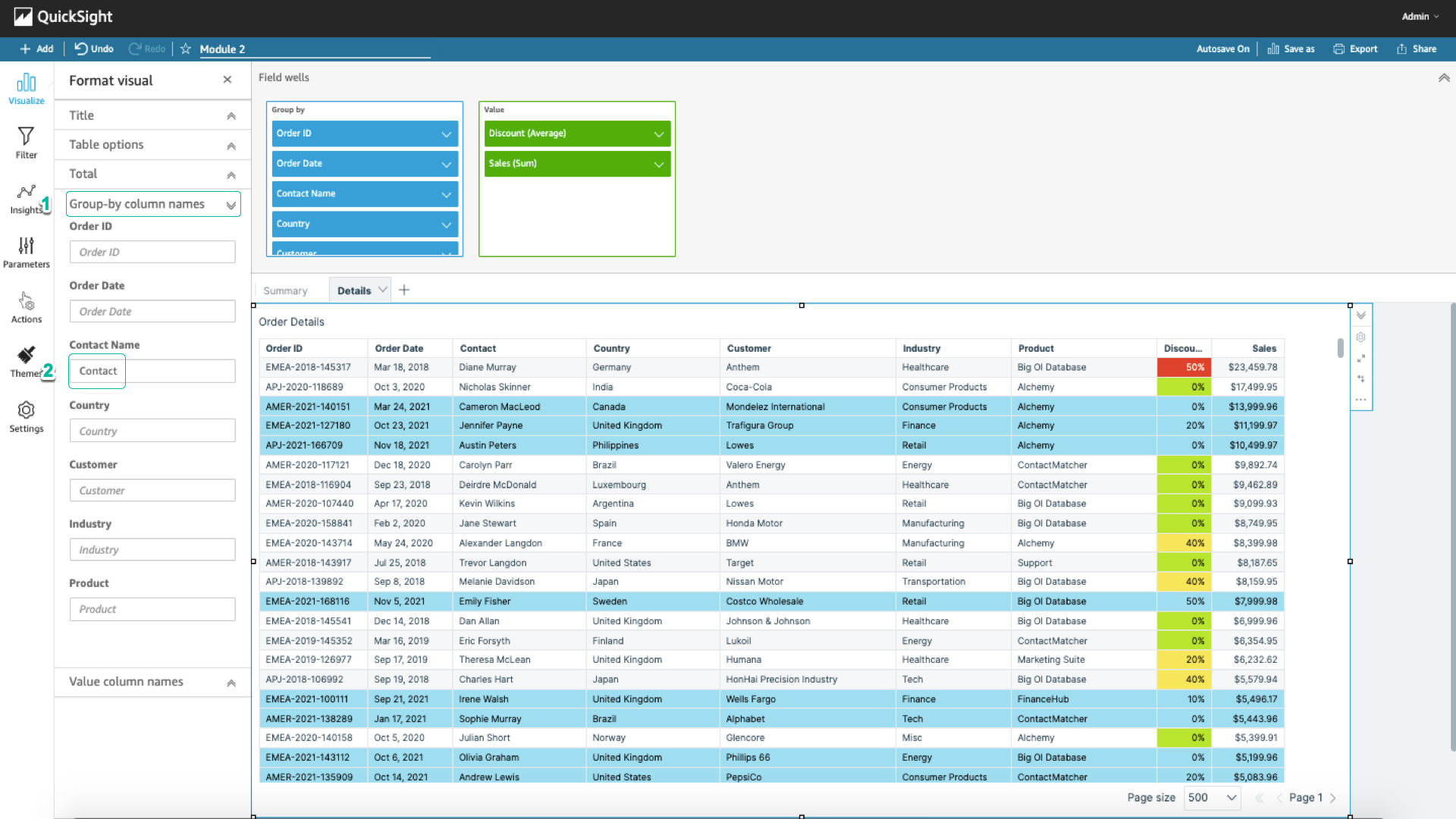 2. Select Value column name. In the Discount (Average) section, select
2. Select Value column name. In the Discount (Average) section, select Avg Discount.
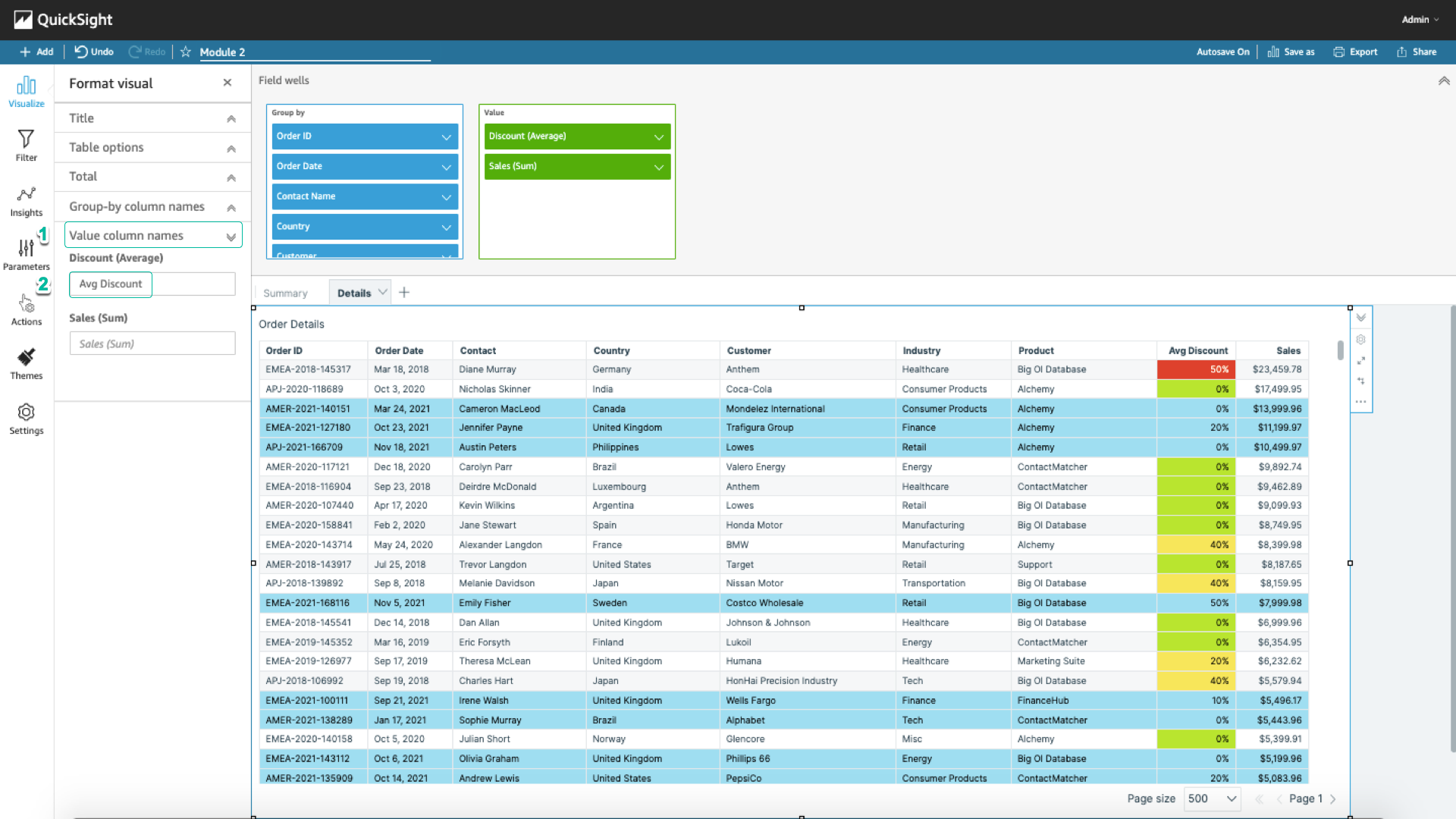
Publish Dashboard
- In the right corner, select Share > Publish dashboard.
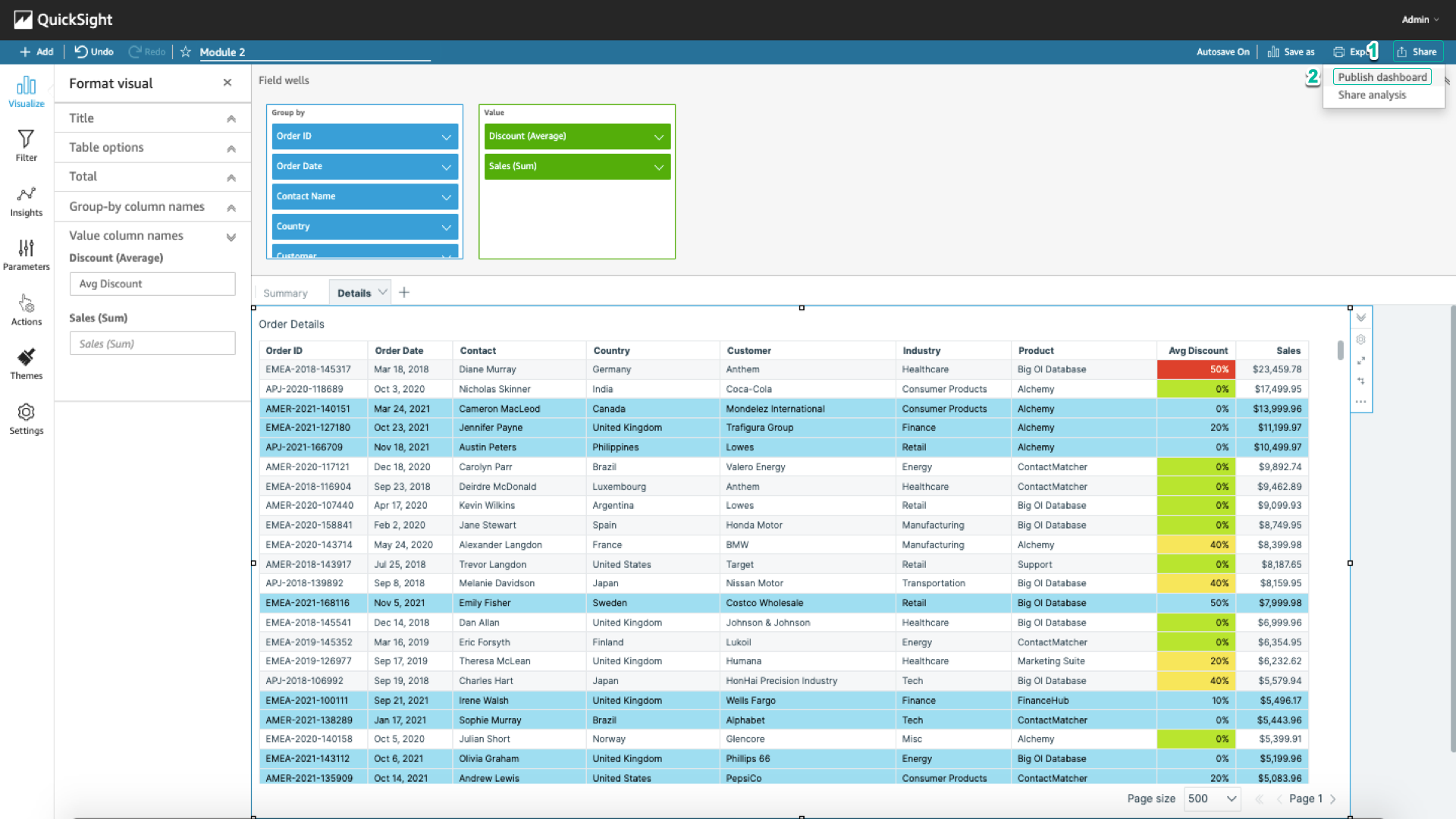 2. Enter the dashboard name (eg Module 2). Select Publish Dashboard.
2. Enter the dashboard name (eg Module 2). Select Publish Dashboard.
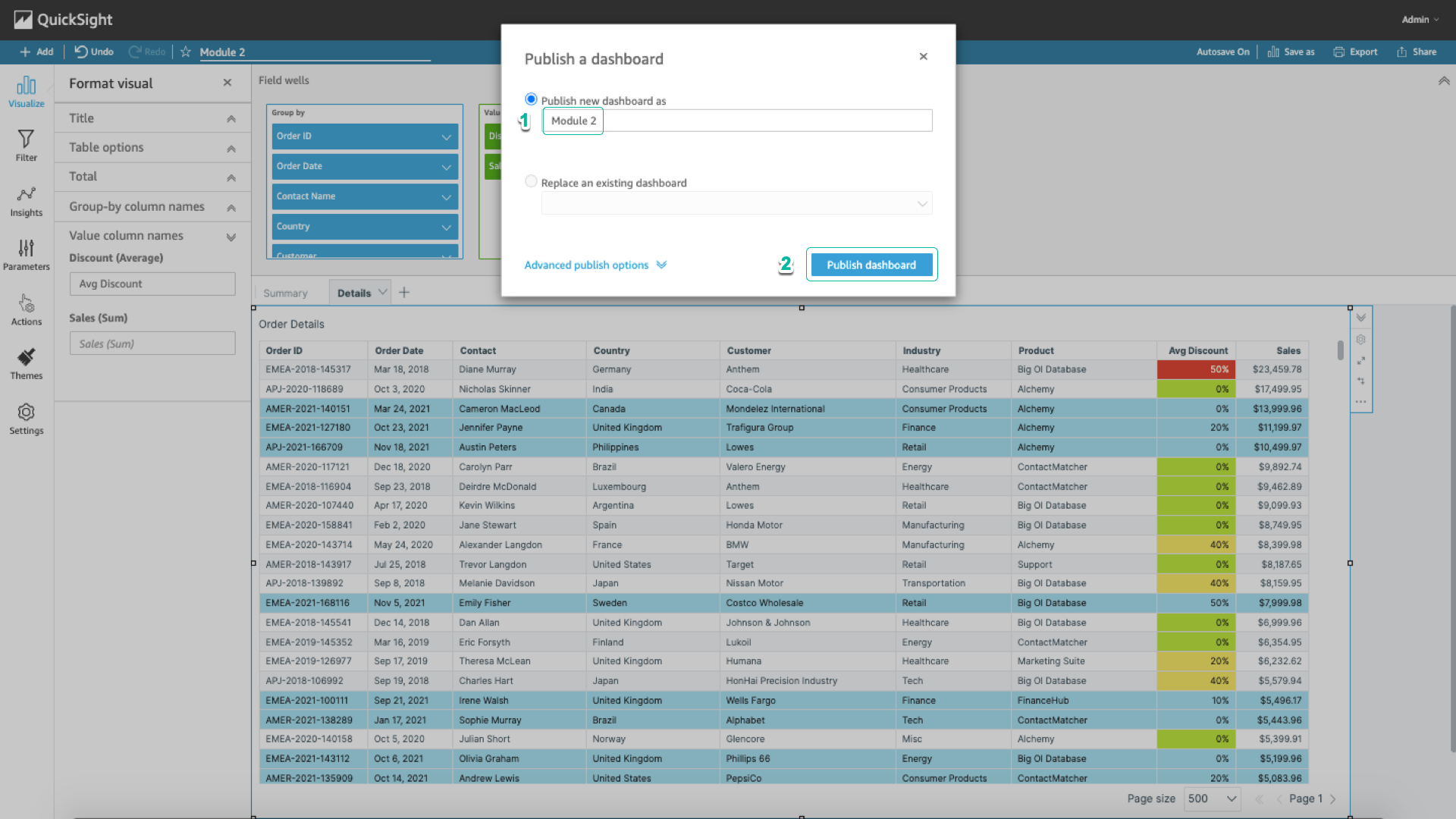
Here are the published dashboard results.